Types of Questions on Forms
Forms may contain standard questions with drop-down menus, calendars, attachments and free text answers. Find out more about these question types here:
Free text fields display as a box (either a large box for multiple lines of text, or single line box) which you can edit directly. The box extends as you type, to accommodate large amounts of text.
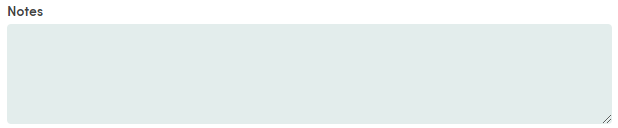
Bi-State checkbox fields are for enumerated questions, allowing you to select multiple options from a list.
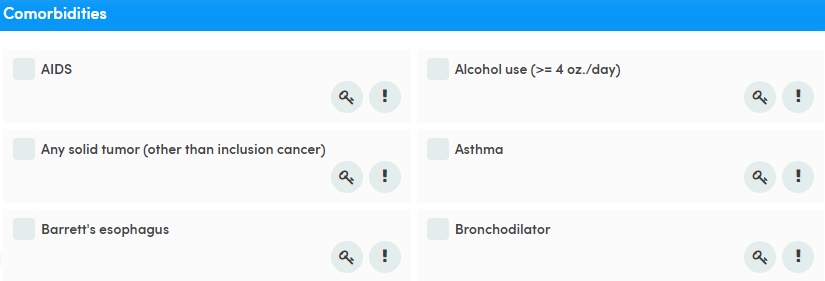
Radio button fields are for enumerated questions, displaying the answers as one-click radio buttons (one answer only).
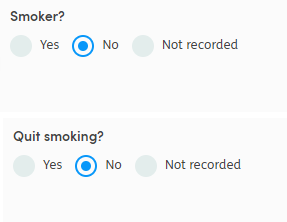
Drop-down options are selected by scrolling through the list and clicking the relevant answer. You can also type directly into the box and the answers will filter as you type. This is useful for long lists, or if you know what the answer is likely to be. Click the answer or press the enter key on your keyboard to select the highlighted answer.
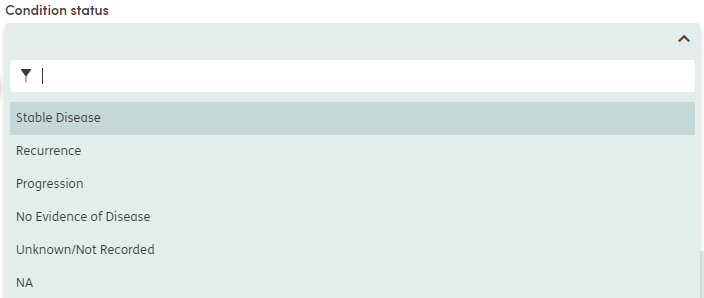
Date questions can be completed manually by entering a date into the box using the format mm/dd/yyyy, or selecting a date using the date picker.
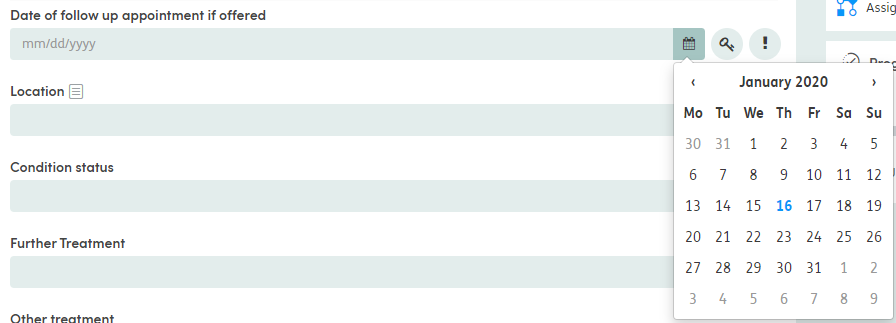
Some forms contain calculated fields, indicated by fx. These calculated fields will auto populate when all the contributing fields have been filled in.
See the BMI calculation below, as an example.
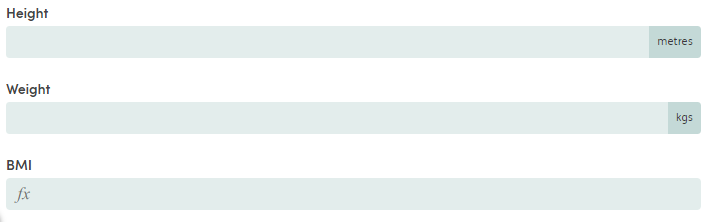
Date fields may be used as part of calculated fields, for example, to count the number of days between two completed date fields. Date calculations can also include system level dates such as patient date of birth, today’s date, date of enrollment start etc.
Calculation Mapping can be used to map a calculation to a drop-down list. When a form contains a calculation mapped to a drop-down list (i.e. a drop-down list with calculated answer constraints), the value of that field will be auto calculated in Atmoforms. The value will be the answer option whose score matches the result of the calculation. If no matching option is found, the null option will be used.

Repeatable Sections
Some forms contain Repeatable Sections, which allow you to add specified sets of questions multiple times. This is useful when the number of times is likely to vary each time the form is completed.
When displayed as a repeating section
The repeating set(s) of questions are in panels below each other. This is similar to the existing display of questions in the system. Simply, click on ”+ Add another… section” below the first section to add a second set of responses. Continue to do this as required.
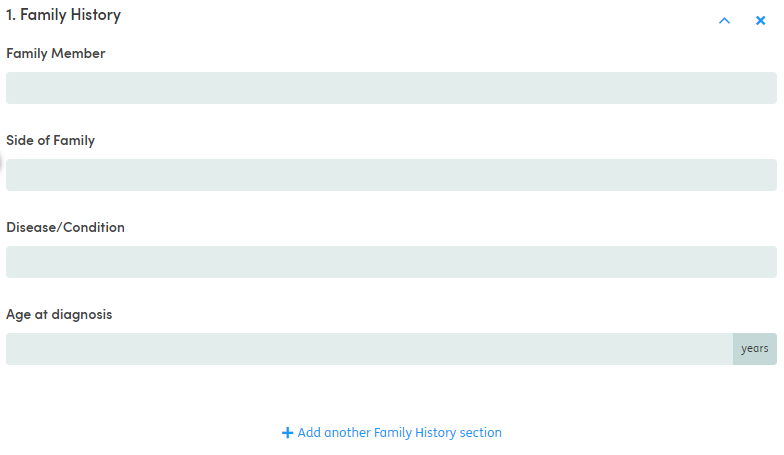
When displayed as a table
This is presented in a new tabular layout with a table column representing each question in the repeating section, and a table row representing each instance of the questions set. To add an additional row of data to the table, click on ”+ Add another row to… section” below the table. Continue to do this as required.
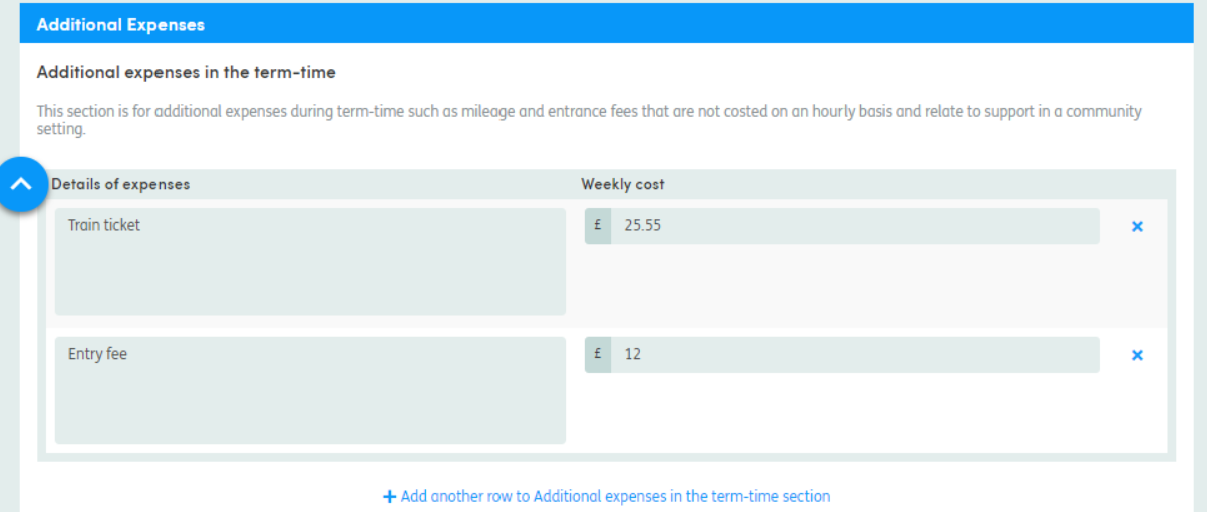
Proportionality
Forms can contain proportionality questions. These are questions that have been set up to be automatically populated based on the answer given in an earlier trigger question. For example, if a question asks, ‘Do you have any comorbidities’, answering ‘No’ can trigger the subsequent questions about the types of comorbidities to be completed with the answer ‘No’, to save you having to complete them all yourself.
Form sections that have this capability are identified by the inclusion of an Auto completable indicator.
