Terms
In this section, you can configure the terms used in Atmoforms.
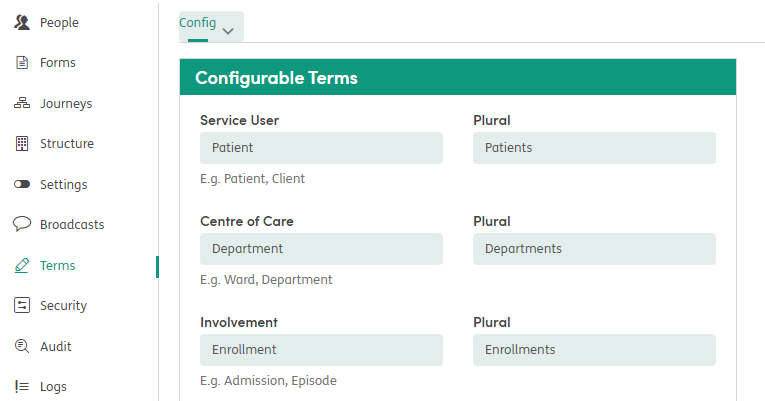
For example, you are able to edit the terms used to describe the Workflow Stages:
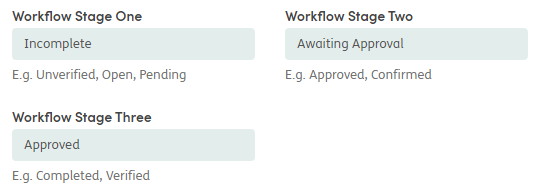
Ensure you click Update Configurable Terms at the bottom of the screen to save your changes.
To view and edit any of the other configurable terms or lists, select the Config menu to see the drop-down lists, such as Professions, Roles and Relationships and make any changes.
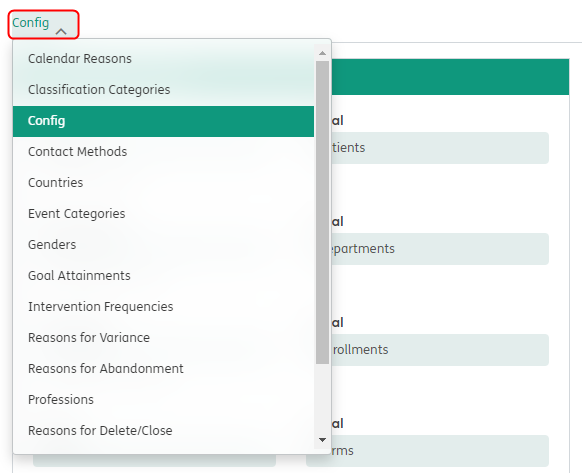
Calendar Reasons: View, add, edit and remove any reasons for non-attendance within the Calendar.
Config: Change the configurable terms seen around Atmoforms, such as identifiers and date of birth.
Contact Methods: Editing this may result in mismatches to your data import.
Countries: Editing this may result in mismatches to your data import.
Event Categories: View, add, edit and remove the Calendar Event Categories. These are used when adding events to the patient’s calendar.
Genders: Editing this may result in mismatches to your data import.
Professions: View, add, edit and remove the professions shown in the drop-down list when adding new staff members. Staff professions are also seen when adding a new Professional Contact for a patient.
Reasons for Delete/Close: View, add, edit and remove the reasons for delete and close shown in the drop-down list.
Relationships: View, add, edit and remove the relationships shown in the drop-down list.
Roles: View, add, edit and remove the roles shown in the drop-down list when adding new Contacts for a patient.
Titles: Editing this may result in mismatches to your data import.
Editing and deactivating terms
To edit or remove a term from the list, click on the name and it will open the edit screen. Edit the details as necessary and ensure you click the update button at the bottom of the screen.
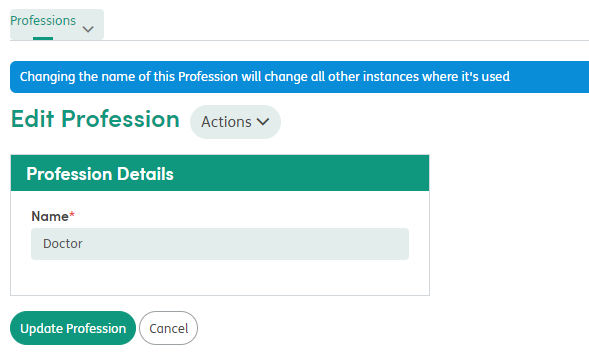
Use the Actions button at the side of the title to deactivate the term. Any inactive terms can be reactivated and found by using the Inactive button toggle in the list of configurable terms.