Patients
The next tab in the People area is the Patients list. This is set up in the same way as the Users and Staff List. The list defaults to Active patients. You can filter in the same way and sort by clicking on any of the headers.
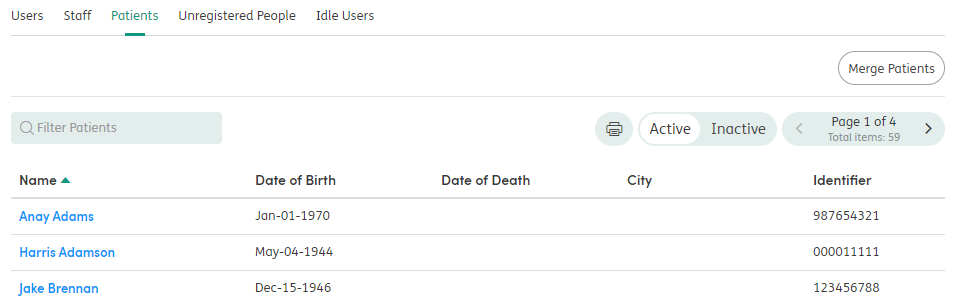
Depending on your local implementation of Atmoforms you may be manually registering patients on Atmoforms or importing patients in to Atmoforms from an external system. The approach to managing patients in the system will also impact the decision to use functionality to Merge Patients.
To view an existing patient, click on their name and you will be taken to their details page, where you can see personal information, history and notifications.
Patient History
You can view and filter a patient’s record history in the History tab. Here, you can view the activity on a selected patient, including user access to the record, updates, deletions to the record.
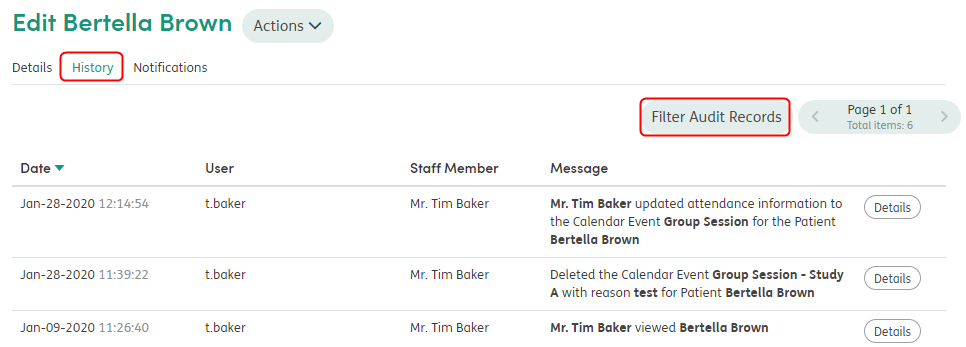
You can filter the History using the Filter Audit Records button which allows you to by start and end date, audit type, user and staff member.
Delete Patient Alerts
Administrators can delete incorrect current or historical Alerts from the patient record.
Select the patient within the Admin module and select the Notifications tab.

You can select the Alerts and then choose to delete or archive them.
- Delete: The Alert will no longer be associated with the patient’s record.
- Archive: The Alert will become a historical Alert.
Deactivate Patients
There will be times when a patient needs to be removed from Atmoforms as they may have re-located to an area that is no longer covered by the organization.
When editing a patient, you can move the patient to the Inactive list by using the Actions button in the edit screen to deactivate them.
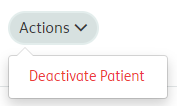
Inactive patients can be found by clicking on the Inactive filter from the Patients list
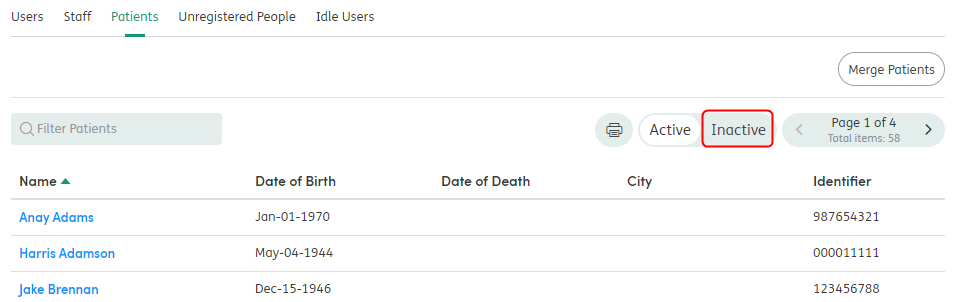
Patients can be moved from the Inactive list to the Active list by editing their details and using the Actions button.