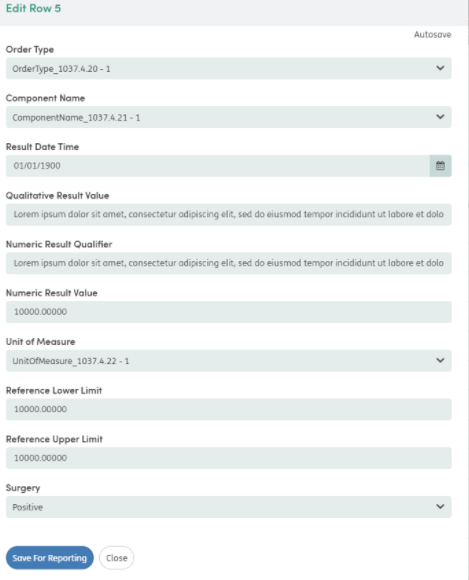Table View
If the Table (Form edit enabled) processor is assigned, instances are displayed in a table. The table has a fixed header containing columns for each of the questions in the form definition. This can be scrolled horizontally when there are more questions on the form than would otherwise fit in the table.
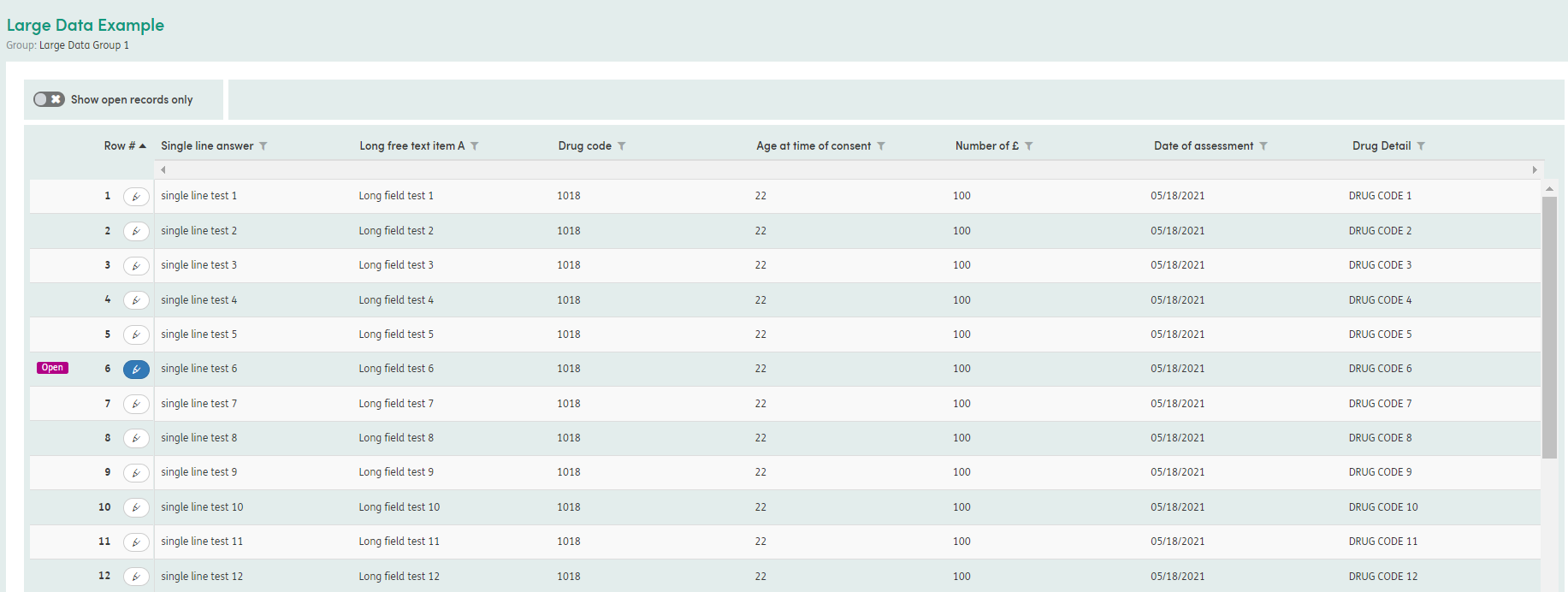
Use the edit icon to edit an individual row/instance.
Use the Show open records only toggle to filter the rows down to only those where changes have been made but which have not yet been Saved for reporting (these rows can be identified by the blue highlighted edit button next to the row number).
Each column heading can be used to sort and filter values, depending on the question type.
Edit
When the edit button of a row is clicked, a modal will appear with the row contents laid out as an HTML form. Any changes that are made will automatically be saved as soon as the field value changes. The modal can be closed by clicking the Close button, leaving the instance open and in “Draft” form. The changes can also be saved for reporting by clicking the blue button, thereby closing the form instance.