Patient Appointments
The Calendar area of Atmoforms enables you to add and view appointments (known as Events) for patients, as well as recording attendance.
On the patient record, click on the Calendar tab.

The default Calendar view is the current week. The current date is highlighted as a pale yellow column and there is a red line to indicate the current time. Below is an example of the Calendar with no events.
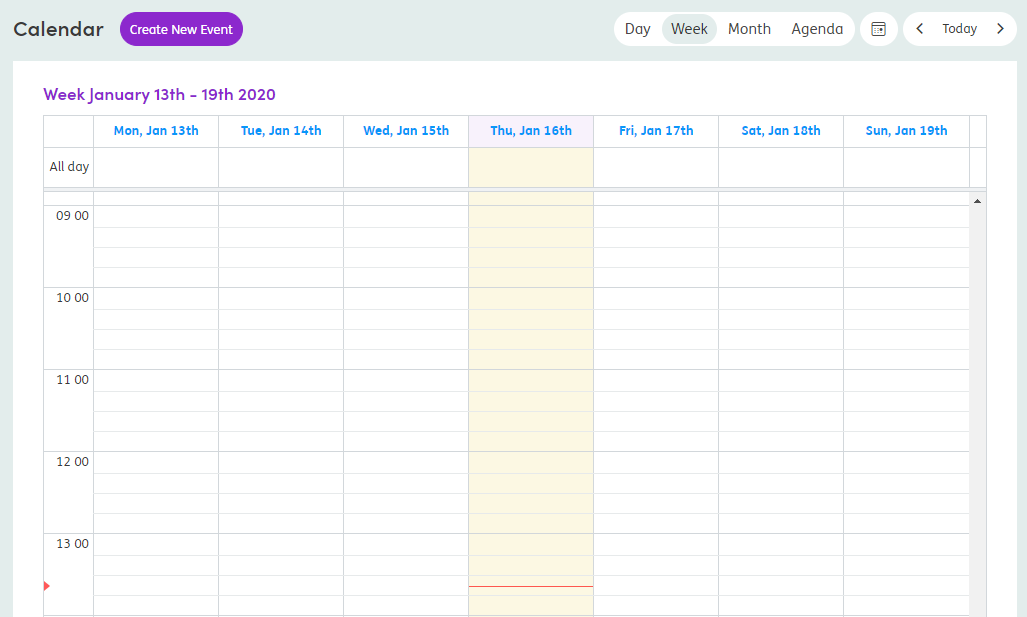
Create New Event: This button allows new appointment events to be added.
Day, Week, Month, Agenda: Click on the buttons to see the schedule for the selected day, week, month or agenda.
Calendar icon: Click the Calendar icon to select a date to view in the Calendar.
Today: Click the < and > arrows on either side of the Today button to view previous or upcoming days, weeks or months. Click Today to be taken to the current day in the day, week or month view.
Planned Time, Elapsed Time, Used Time: Depending on your configuration, you may see time calculations as follows:
- Planned Time is the total amount of time planned for the individual for the current day, week or month (depending on the current view) and is updated when new events are added.
- Elapsed Time is any planned time that has passed and is updated automatically according to the current date and time.
- Used Time is updated when event outcomes are recorded.
All day: All day events can be added and will show in this section of the Calendar.
Today: The current day will be highlighted in yellow.
Create New Event: You can use the Calendar to add events by dragging the mouse over the required period.