Finding and Viewing Forms
All forms are displayed on the Forms screen, which by default displays by date assessed. You can order the list by date, form, created by and department, by clicking on each of the headings.
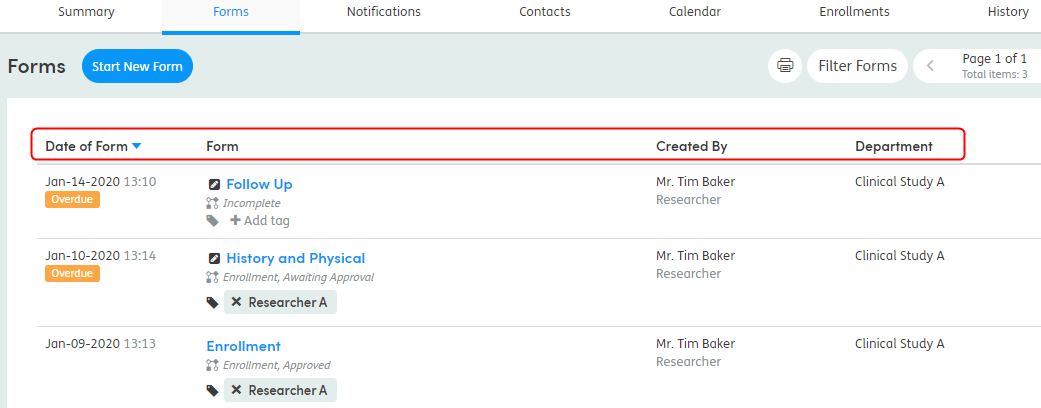
You can also filter the forms shown in the list by clicking Filter Forms and choosing, for example, forms created by a specific staff member. The results will change as you select the filters you want to apply.
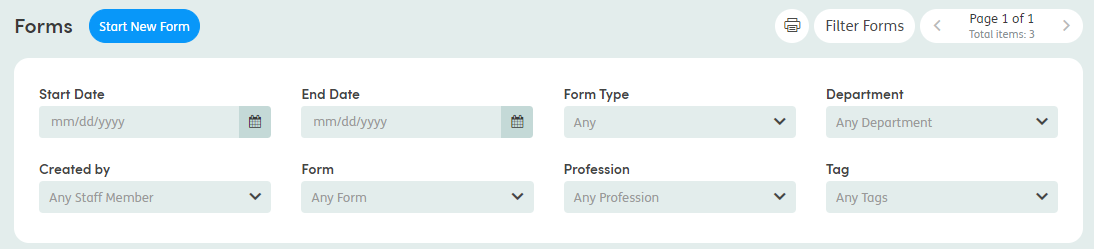
Quick access to forms
You can also view forms and access the Forms tab from the summary screen. Click on the number of Total Forms in the panel at the top of the screen:
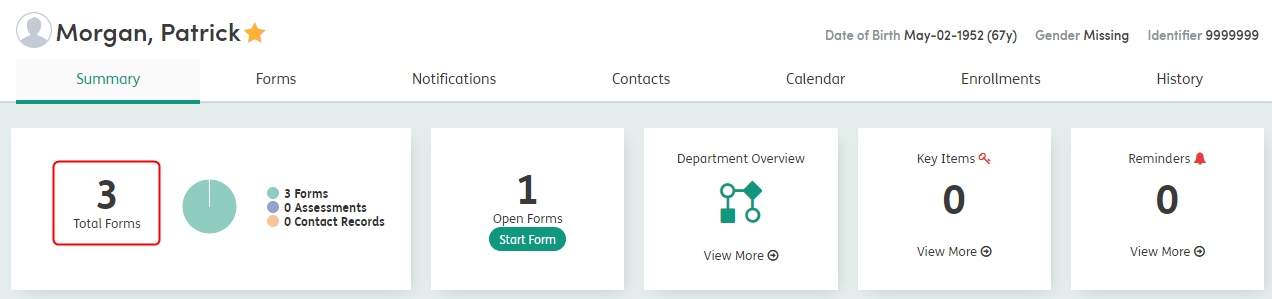
You’ll see a pop-up box listing all the forms associated with the patient. Click on the name of a form to see the details, edit, and print it if required.
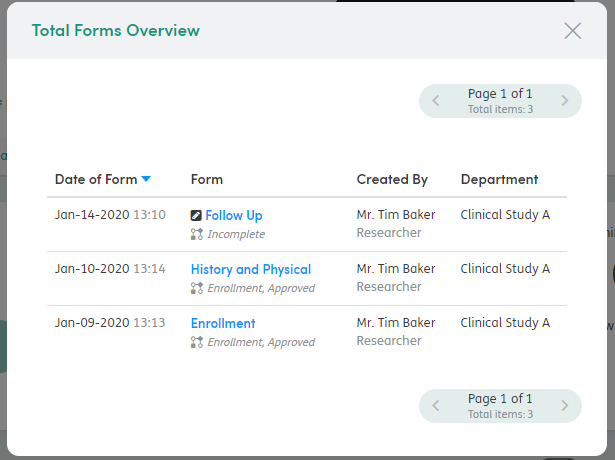
Printing a forms list
You can print a list of a patient’s forms by clicking the print icon on the Forms tab.
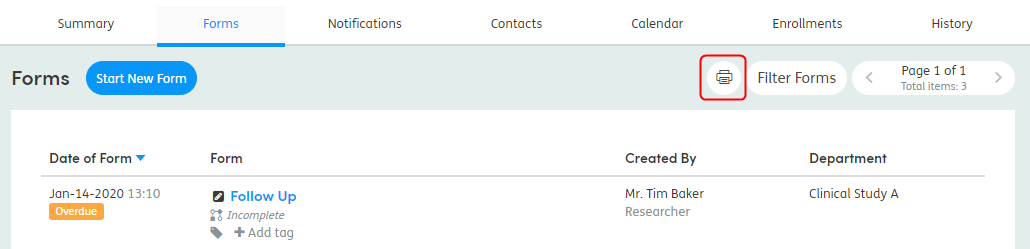
A new browser tab will open, showing the print preview and also allowing you to choose Print For and Hide PID options. Then click Print.
You can also filter the forms and the print list will reflect the filters applied.