Patient History
In every patient’s record, you can see the full History of every action. Click on the History tab.

This will take you to the History screen for the patient you are viewing.
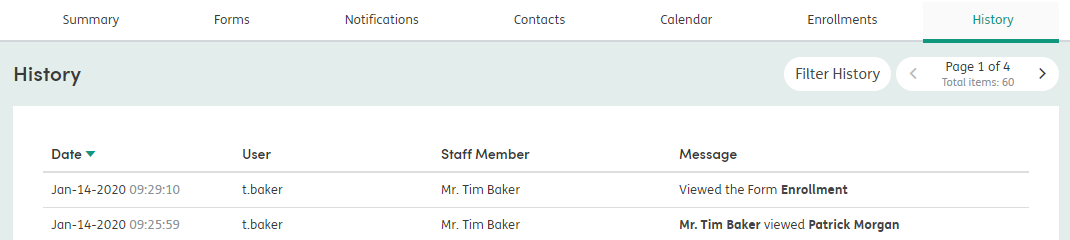
Filter History: Click to search the History of the patient that you’re currently viewing. This will open the additional filter boxes for you to select.
Pager Tab: The History screen groups by 15 per page. Click on the forward and backward buttons to look through the list.
Date: Click on the header and the list will sort by Date.
User: Name of the logged-in user completing the action.
Staff Member: Name of the staff member completing the action.
Message: Action message of what the user opened, updated, viewed or deleted.
Filtering Patient History
Click Filter History to open the additional filter options.
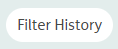
You can filter the History by Start and End Date, Action and Staff Member. The results will filter automatically below as you select the different options.

When using the Staff Member filter, you’ll only see staff members who accessed the patient record you are viewing. To remove the filter, simply click the cross next to Filtering is on.