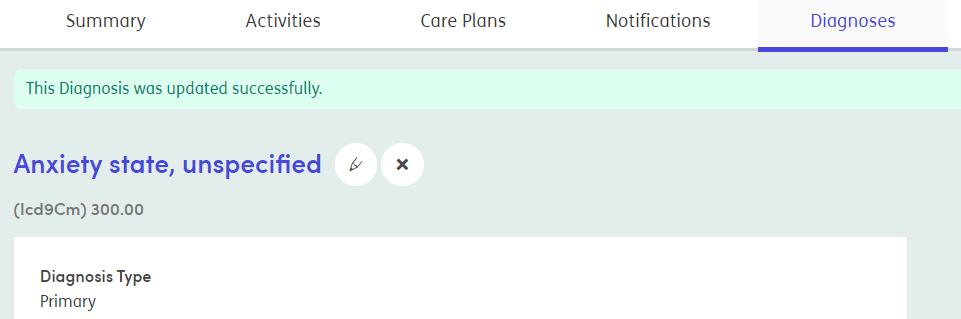Editing diagnosis
If the details of a diagnosis change; for example, when a Provisional diagnosis becomes a confirmed Primary diagnosis, you may wish to change the Diagnosis type.
Click on the diagnosis name from the main diagnosis screen or from the summary screen.

This will open the diagnosis details for you to see more information about when the diagnosis was added, if the participant is aware of the diagnosis, and any notes.
Click the pencil icon to edit the diagnosis.
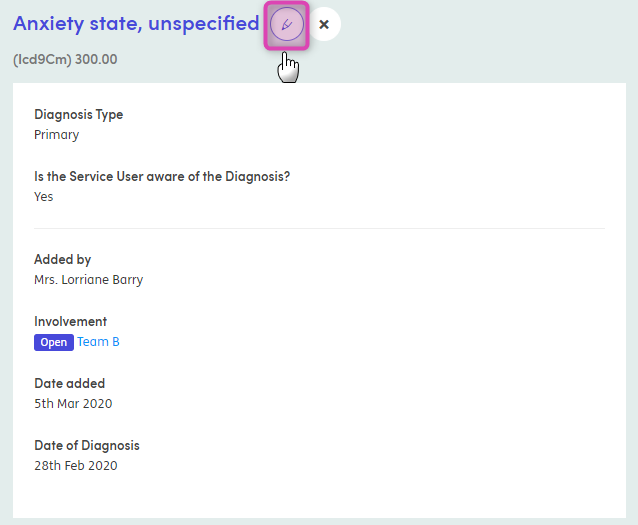
On the next screen you can make any edits required, such as changing the diagnosis type from one type to another, updating whether the participant is aware of the diagnosis, and detailing the participant’s view of the diagnosis. You can also add or remove an Associated Activity.
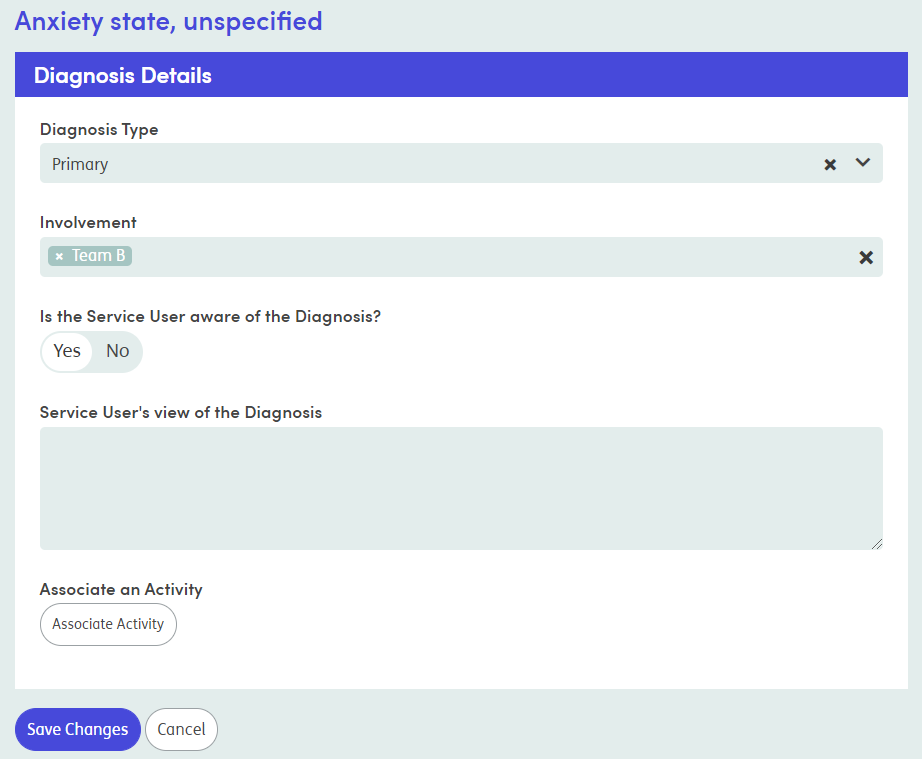
Click Save Changes when you are ready. Confirmation that the diagnosis has been updated will show as you are taken back to the diagnosis details screen.