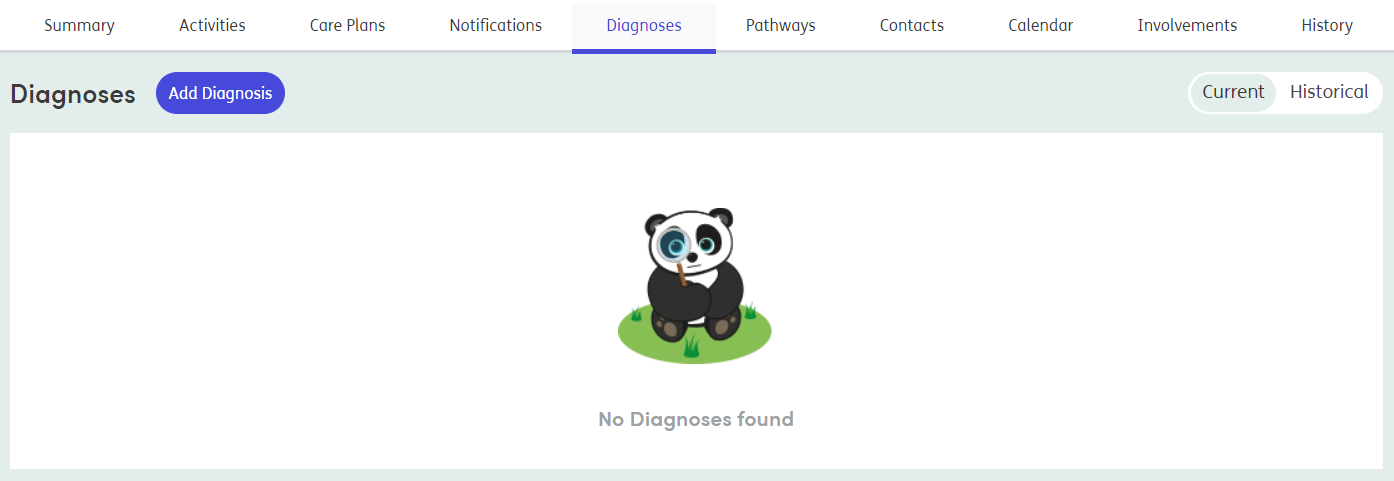Diagnosis
A participant’s diagnoses can be viewed, added, edited and removed from the Diagnoses tab.
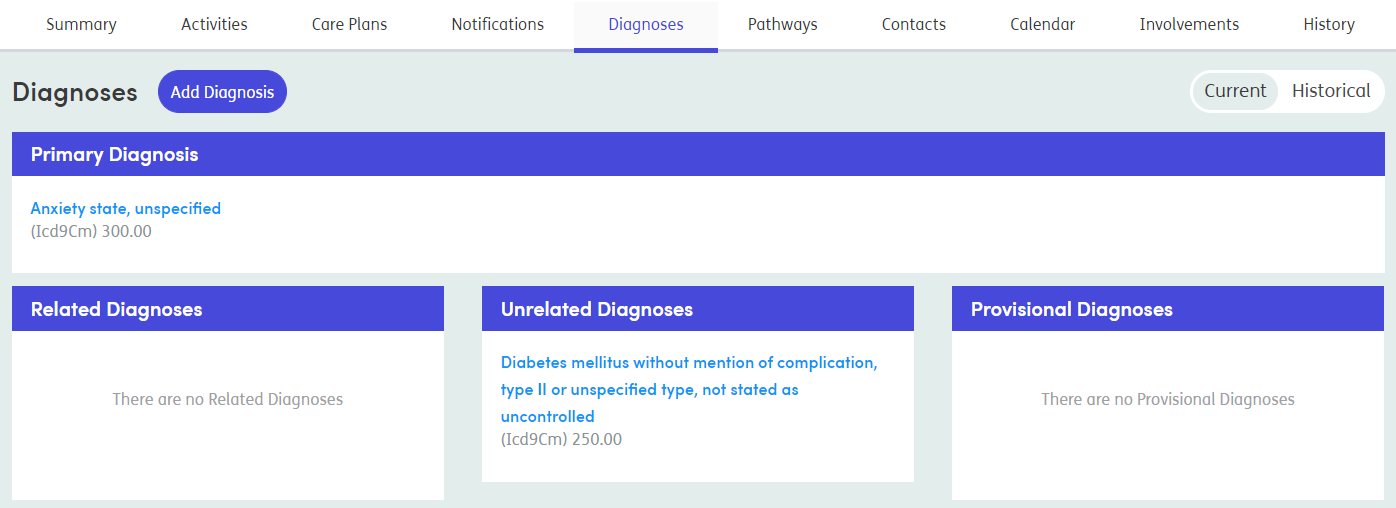
The Diagnoses tab shows the current Primary, Related, Unrelated and Provisional Diagnoses associated with the participant, along with a history of any Previous Diagnoses.
The key features on the Diagnosis tab include:
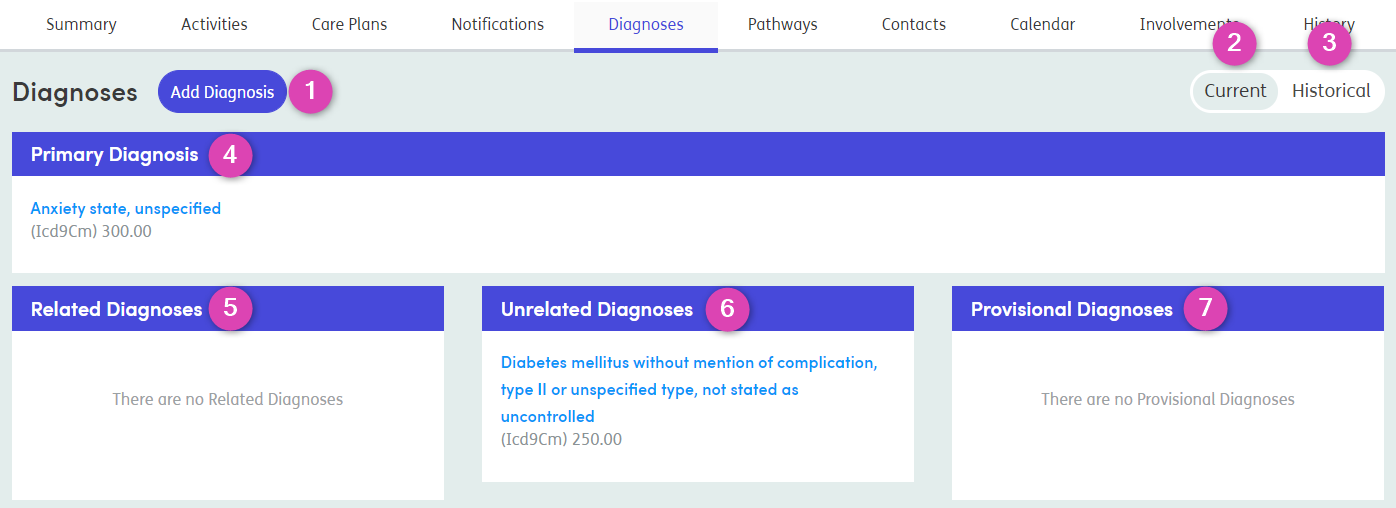
-
1
Add Diagnosis
Click here to add a diagnosis to the participant’s record.
-
2
Current
The Default screen will be the Current diagnosis.
-
3
Historical
Click Historical to see previous diagnoses that have been archived.
-
4
Primary Diagnosis
Click on the diagnosis name to see further information, make any edits, or delete.
-
5
Related Diagnoses
Click on the diagnosis name to see further information, make any edits, or delete. If no Related Diagnosis has been given, a message will show as in this example shown above.
-
6
Unrelated Diagnoses
Click on the diagnosis name to see further information, make any edits, or delete. If no Unrelated Diagnosis has been given, a message will show.
-
7
Provisional Diagnoses
Click on the diagnosis name to see further information, make any edits, or delete. If no Provisional Diagnosis has been given, a message will show.
If there are no diagnoses added for a participant, a blank screen will show with the Atmoforms Panda, Bubba.