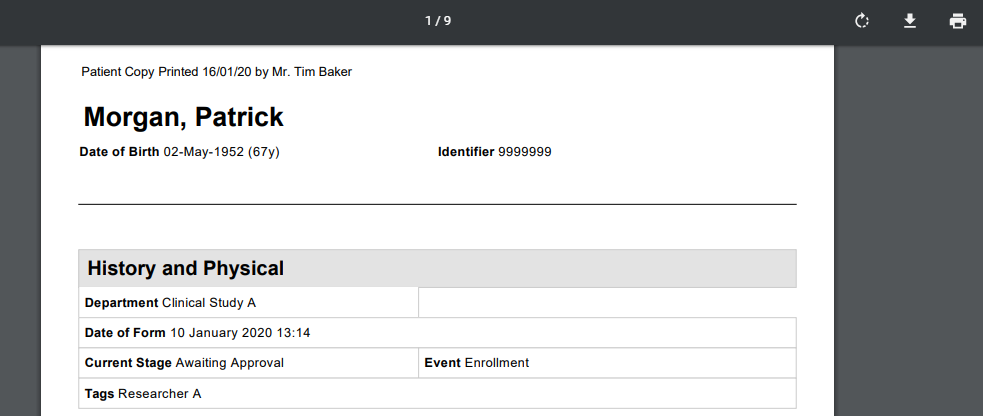Printing Forms
You can print or save forms as a .pdf file and specify the information that’s included.
In the form view, you’ll see the Download icon:
![]()
Click the Download icon and you’ll see the following pop-up to let you specify what information you would like to include in the printed copy and pdf file:
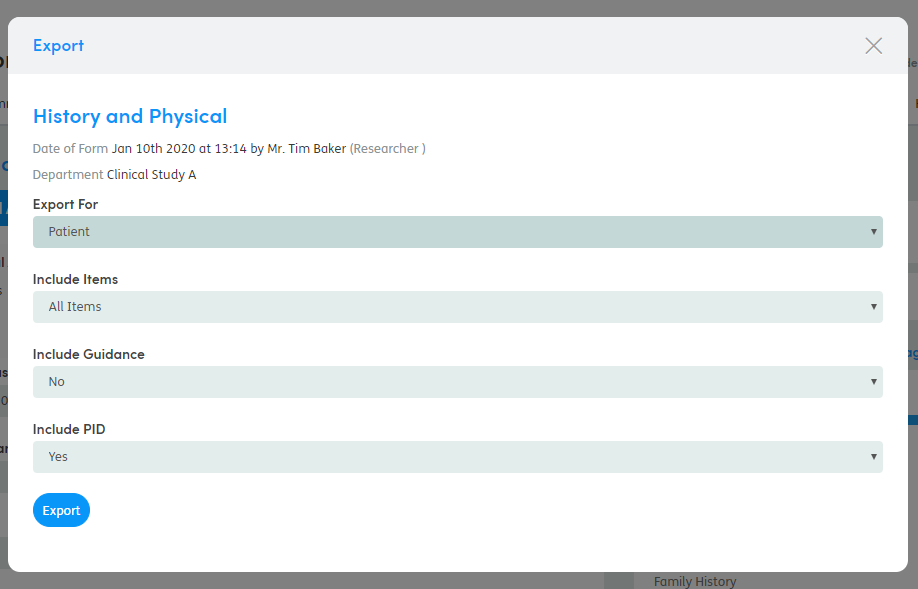
You can choose whether to:
- Export for Patient or Staff Member: This changes the text in the header and footer of the print to read Patient Copy or Staff Copy
- Include All Items or Only Answered Items
- Include or exclude Guidance
- Include or exclude PID (Personal Identifiable Data)
Click Export when you’re ready and the .pdf file will appear at the bottom of your screen.

At this point you can click on the file and it will open in a new browser window allowing you to print it or save the .pdf file