Completing Forms
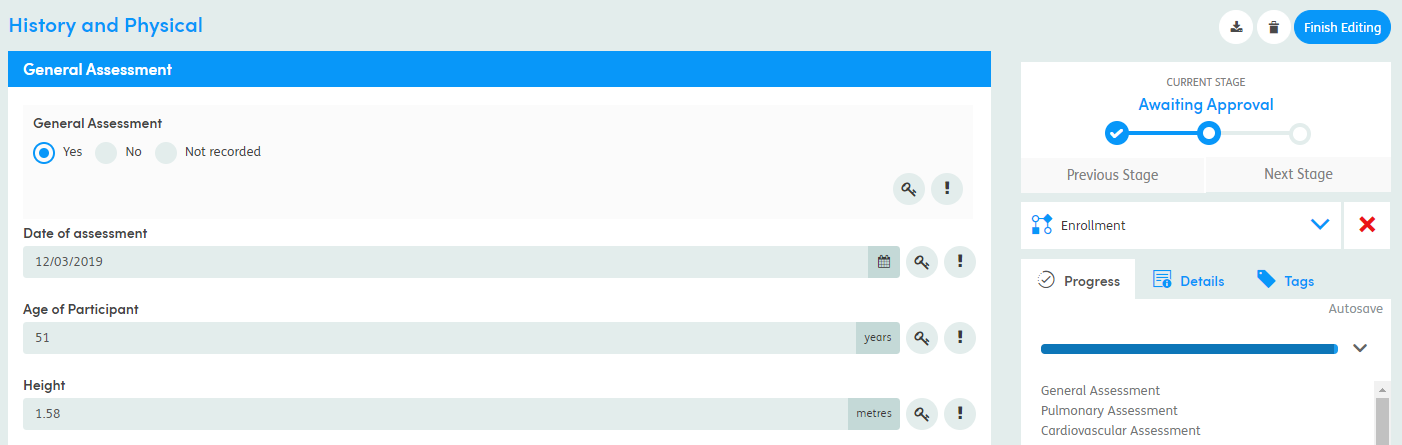
The following functions remain the same no matter the state of the form:
Print Form: Prints the current form. It will open a new browser window with a print preview.
Delete Form: You can delete forms within a specified deletion period. Only the creator or admin can delete a form.
Progress Navigation: You can skip to a particular section of the form by clicking on the section heading.
Details: This shows the date of form, last modified, and which Department it is in.
Tags: This shows any tags for this form, if configured by a system administrator.
The following functions will be available when the form is in Edit mode:
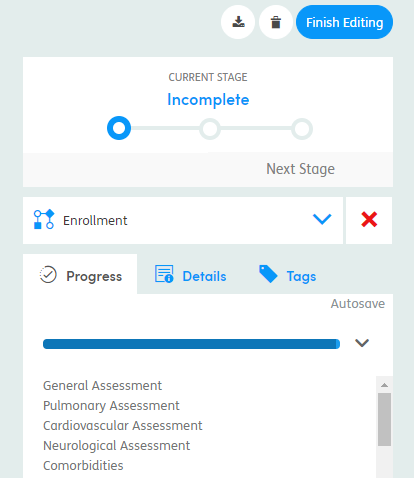
Finish Editing: Once you have finished editing your form, click Finish Editing to save the form as it is and make the form available for reporting. You can go back and edit the form at any time. All mandatory questions, failed validation rules and subform constraints need resolving before you are able to click this button.
Current Stage: When in Edit mode, you can view the Current Stage, e.g. Incomplete > Awaiting Approval > Approved. To change the Current Stage, the form must be in Finished mode and you must have sufficient permissions.
Department Event: When in Edit mode, you can view the Event assigned to the form. You must have sufficient permissions to assign a Department Event.
Progress Bar: This shows how much of a form has been completed so far.
The following functions will be available when the form is in Finished mode:
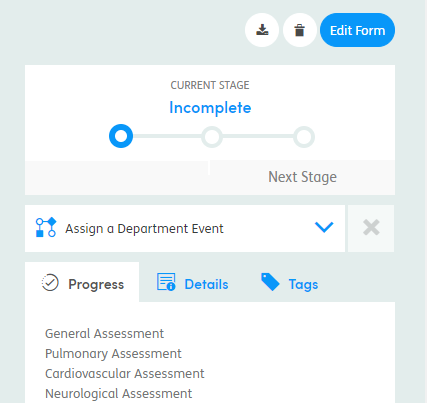
Edit Form: Click this button if you would like to continue editing a form.
Current Stage: When the form is in Finished mode, you can edit the Current Stage, e.g. Incomplete > Awaiting Approval > Approved, if you have sufficient permissions.
Assign a Department Event: You can assign an Event to the form, if you have sufficient permissions.