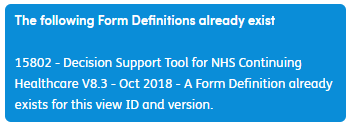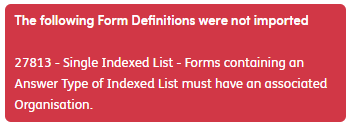Atmoforms Release Note v3.02
Version 3.02 Latest Features and Functionality
This document describes the additions and changes in functionality to Atmoforms in version 3.02 of the software. This release note describes changes to Atmoforms since V3.01.
1 Environment Level Access
The system now has the ability to only allow access to the system based on users who have access to specified External Roles. Users who do not have access to any of the external roles specified will not be able to log into the system.
Note: If no external roles are specified, then the system will allow all users to log in
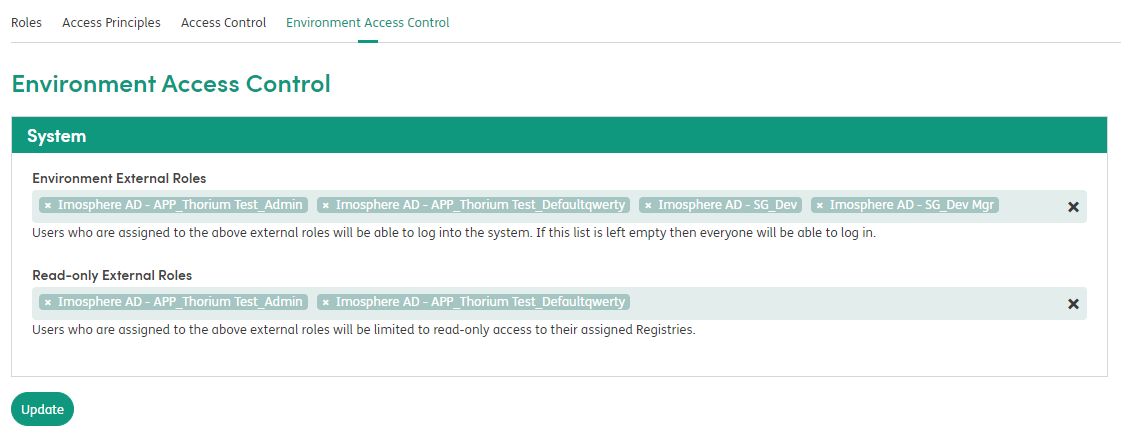
2 Read Only Access
The system now can limit users to read-only access who have access to specified external roles. Users have access to any these external roles will be limited to read-only access in the system, users not in any of these groups will get full access. If no external roles are specified, then the system will allow all users full read/write access to the system. See the above image.
3 Calculation Mapping Support (drop-down lists)
When a form contains a calculation mapped to a drop-down list (i.e. a drop-down list with calculated answer constraints), the value of that field will be auto calculated in Atmoforms. The value will be the answer option whose score matches the result of the calculation. If no matching option is found, the null option will be used.

4 Forms – Accessibility
Accessibility improvement have been made to aid the keyboard accessibility of the complete of forms as follows: -
4.1 Date Pickers
User can Tab to the data field and press Enter to open the Date Picker. Use the Tab key to skip to the required date and press Enter to select.
4.2 Drop Down Lists
User can Tab to the drop-down list files and press Enter to open. Use the Up/Down Arrows to skip through the options and press Enter to select.
4.3 Radio Button Groups
User can Tab between groups and use Left/Right Arrows to change between options, and press Enter/Space Bar to select.
4.4 Checkboxes
User can Tab to the checkbox and the press Enter to Select/Deselect.
4.5 Text Input (Single and Multi-Line)
User can Tab into the text field and enter text as normal
4.6 Tables
User can Tab across the table row and interact with the form elements as above.
5 Form Item History - Redesigned Graph for Enumerations
Enumerable answers now have a clearer graph when viewing the history of a form item. Previously the enumeration value was displayed, but this has been replaced with the enumeration text.
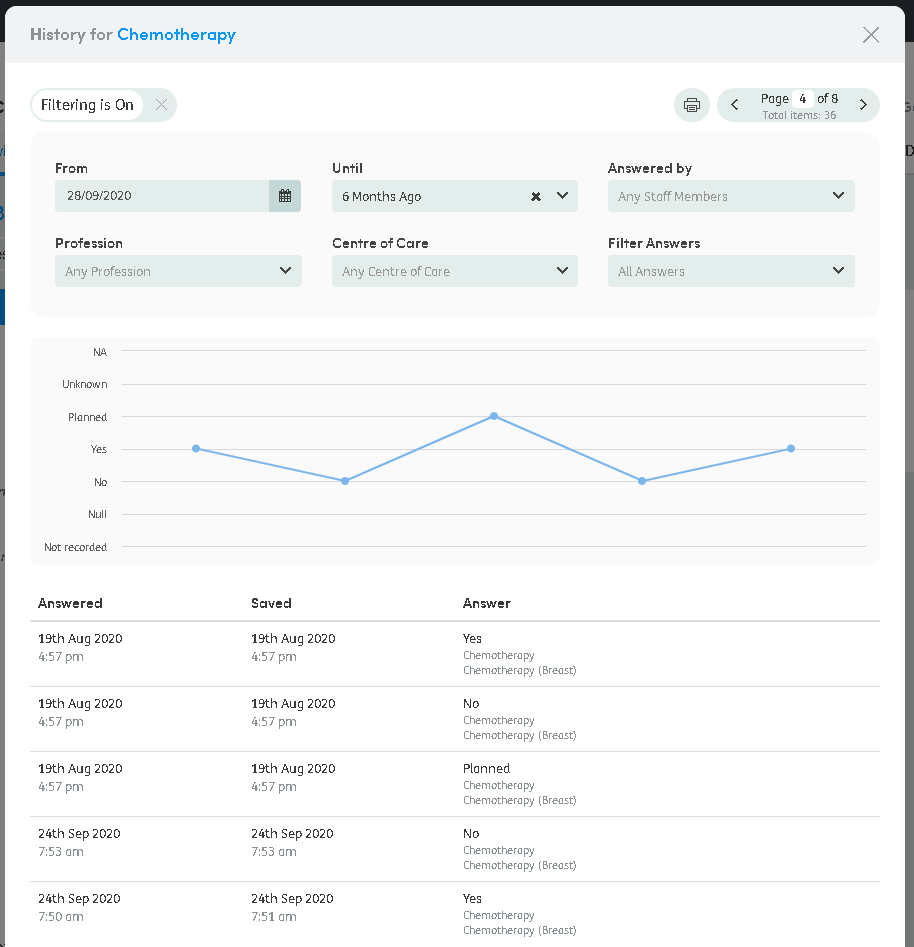
6 UI Changes to Form Import Result Messages
Following feedback regarding the design of the Form Import Results Messages, we have changed the design and categorized them as Existing Form Definitions, Warnings or Errors, as shown below:
7 New Configurable Term - Assessment
A new configurable term has been added in the Admin Page > Terms
This configurable term was added so that we could have more than one form type that can be configured to the needs of individual organisations.

8 Form Change Bar
\ The user can now select a historical form to compare with the current form. Closed forms that have previous instances will now display a dropdown which contains the historical instance date (the date displayed will be the date that form instance was last modified)
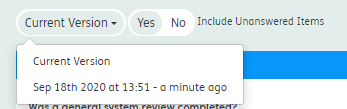
The user can select a previous form from this dropdown, which will activate the Form Change Bar and retrieve the answers for the selected instance, where the answer differs to the current version answer.

8.1 Previous Answers
This displays an item comparison where the previous form answer differs to the current answer are display as below:

8.2 Highlight Changes Toggle
A Highlight Changes toggle exists within the Form Change Bar which gives the user the option to highlight the answer changes between the current version and the selected version:
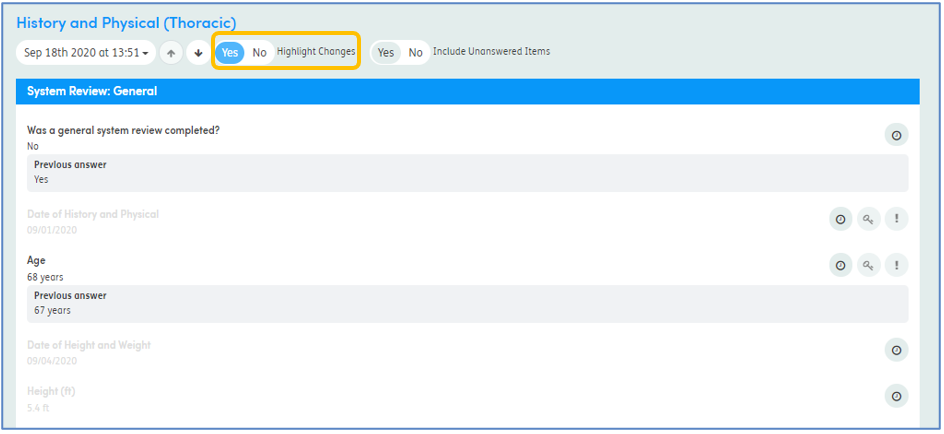
8.3 Previous Answer Navigation
Users can also use the up and down arrows within the Form Change Bar to navigate through the answers that have changed between the form versions.
8.4 Include Unanswered Toggle
Although this functionality already existed within Atmoforms, it has been redesigned for consistency with the Form Change Bar.
Enabling this toggle will show the user all answers within the Form, disabling the toggle will hide any answers that were not manually answered by a User.
Previous Design:
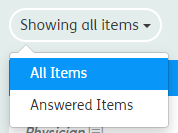
New Design:

9 EDW Dynamic Load
After the Prospective enrollment, if there are changes to the data elements in the EDW, the same must be reflected dynamically in Atmoforms.
The import of data into Atmoforms is an automatic process. It will bring it data as part of each run and under most conditions, will automatically update the appropriate records.
9.1 Nightly/Dynamic Load Form Inclusion Toggle
A new toggle has been added to the Organisations Forms list in Management > Include in Form Sync.
This toggle was added so that organisations can select the Forms that are to be included during the nightly Form Sync.
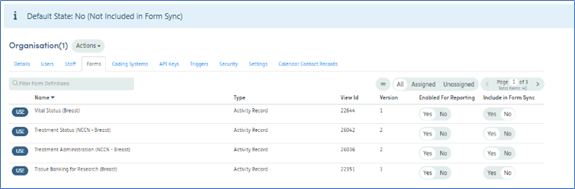
9.2 Dynamic Load Report Page
The starting point of the report page is the dynamic load container present on the staff home page. This container provides an overview of the most recent dynamic load where the staff member has access to at least 1 or more of the registries within the report results. If the staff member does not have access to any registries for any dynamic loads complete or no dynamic load have been complete, the container will display a no data state. Otherwise, the data will return the date updated and counts for how many patients were updated and how many forms require action to be taken. The view report button will take you to a list of this information - see below.
No Data State:
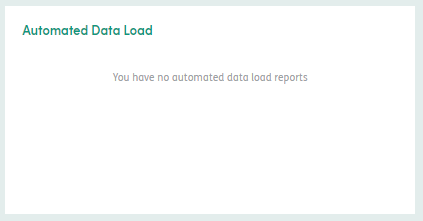
Data State:
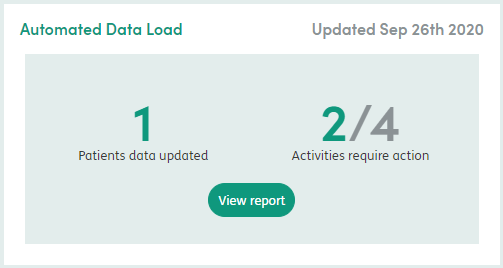
When you load the report page, it will automatically select the most recent date from a dynamic load where the staff member has access to at least 1 or more of the registries within the results. From this page you can select previous dynamic load dates to view the reports for that date.
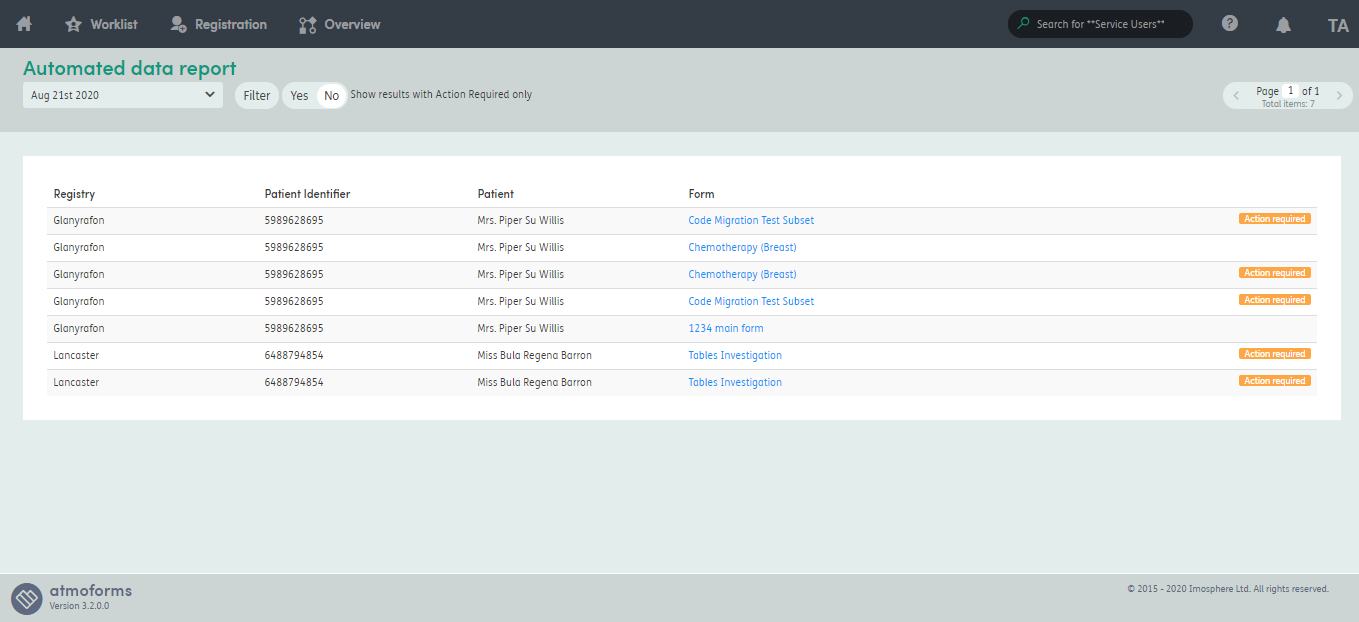
Users can filter the list by Registry, Form and Action Required and sort the list by the headers (Registry, Patient Identifier, Patient and Form).A toggle is present in the header section to toggle between all results or results where action is required on the Form.

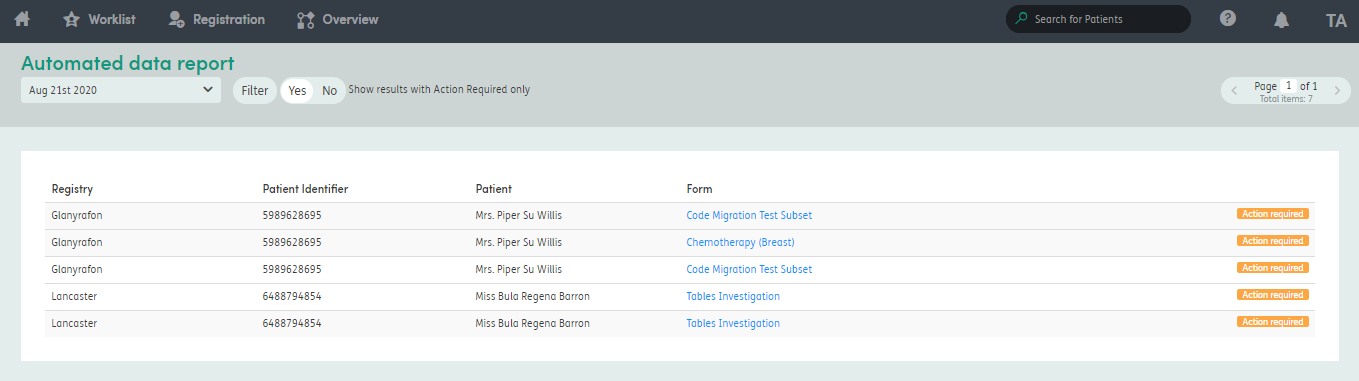
There is a filter container which will display a list of Registries returned in the reports and a list of Forms returned in the reports. Users can select from these dropdown lists which will then return the data where the filters apply.
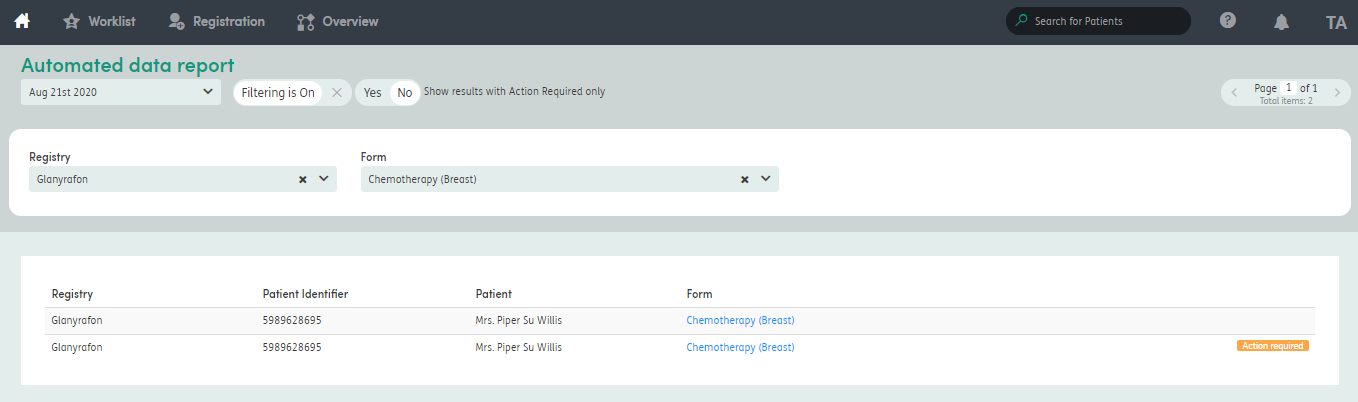
Users can click the Form name which will redirect users to the Form - which is especially useful where action is required on the Form
9.3 Data Reconciliation
After a nightly load, if data requires manual intervention the users will be directed to the reconciliation page. The page displays the current answer alongside the imported new answer and gives the user the option to keep or revert the answer. When all items have been reconciled, the form can be saved to the system.

While in the reconciliation view, once an option has been selected, the user can see the answer that will be saved alongside an undo button in case they change their mind.
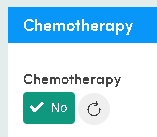
9.3.1 Data Reconciliation – Important Notes
If data is brought in as part of the nightly load but not reconciled, it will not transfer to Atmolytics
Additionally, if it is updated over the course of multiple nightly runs, then old versions will be removed as the user will always reconcile against the most recent version
Accessing a reconcilable from form the patient’s Form List will also trigger the reconcile process
The reconcile state is not saved so cannot be partially completed
9.3.2 Rules for Automatic Reconciliation
If the system tries to reconcile automatically, the following rules for what is merged will apply: -
if the new answer in staging is a qualified (not null) answer and the answer in Atmoforms null - the staging answer wins
if the answer is qualified in Atmoforms but a not qualified / null answer in staging - the answer in Atmoforms wins
if the answer is qualified in both but the answer has not been updated by an Atmoforms user - the answer in staging wins
if the answer has been set by an Atmoforms user and is qualified in staging - the data must be manually reconciled. This should be the only data collision that requires a manual resolution.
9.3.3 Form Comparison Logic
The form comparison engine takes two conflicting form instances - one of which is in Atmoforms and the other which has been loaded in via the Mediator.
Several checks are made initially.
- If a form does not exist in Atmoforms (checked via the imported items table) then a new form will be added
- If a form exists but all its questions were answered by the mediator service’s staff member, then a new form will be added and the old one superseded
- If a form exists but all its questions are null or empty, then a new form will be added and the old one superseded
- If a form exists but is currently open, it is ignored.
- If the above 4 checks fail, it passes into the detailed comparison. This checks each version of the form and its sub forms question by question
It puts these two forms through a comparison engine that will check for differences in the form items, selecting the appropriate item to use based on the below rules:
- if the latest form answer is a qualified answer added by a non-mediator staff member - use latest form answer
- the latest form answer is qualified, and the conflicting form answer is unqualified - use latest form answer
- If the conflicting form answer is a qualified answer added by a mediator staff member - use conflicting form answer
- If the conflicting form is qualified and the latest form is unqualified - use conflicting form answer
- If the latest form answer is qualified and the conflicting form answer is qualified - reconciliation required
The conflicting form brought in via the mediator will be changed from a draft to a closed form that users can view, with the merged items being present within the form.
Bug Fixes
| Area of software | Description of fix |
|---|---|
| Atmoforms / Service User / Forms | If an item of type 'Attachment' is set to have the Key Item or Alert functionality enabled within Management, the Key Item and Alert buttons are not displayed for the Form Item when editing a Form. This prevents the ability to Key Item or Alert an attachment item. |
| Atmoforms / Service User / Summary | When a Service User has no Other Personal Details, a 'No Data' message will display in the OPD summary container, alongside a button to add to the OPD. When you click this button, it now redirects users to the OPD for editing. |
| Atmoforms / Service User / Alerts or Key Items | Note: Non Research Mode Only When viewing a Key Item or Alert that has been set from an OPD Form, the Form Instance link now directs the user to the relevant OPD Form Instance. |
| Atmoforms / Service User / Forms | Fixed form side panel header links overflow at higher resolutions for forms with lots of form items (2560x1440 and higher). |
| Atmoforms / Service User / Summary | Note: Read only Personal Details disabled When a Service User has no personal details a no data message will display in the personal details summary container, alongside a button to add to the personal details. When you click this button, it now correctly redirects users to an editable version of the personal details. |
| Atmoforms / Service User / Forms / Print | Fixed issue when printing a service user's list of forms. If there are any coding system forms, they are now included in the print. |
| Atmoforms / Service User / Diagnoses | Transferring service users into Atmoforms that have diagnoses with token dates that are outside of the admission date prevents users from closing the Involvement associated to the diagnoses. There is now a display error as to why. |
| Atmoforms / Service User / Forms | Scroll bar no longer displayed for repeatable sections (tables) when there is no data. |
| Atmoforms / Service User Summary | Fixed a display issue with the Primary Diagnosis header displaying in the Diagnoses summary container when there is no diagnoses data, which was causing the 'No data 'message & button not to display. |
| Atmoforms / Service User / Forms | Fixed display alignment for the delete table row button. |
| Atmoforms / Service User / Forms | When adding a new row to a table, if the scroll bar has been scrolled it now resets back to the start. |
| Atmoforms / Service User / Diagnoses | Fixed an issue when removing an involvement from a Diagnosis removes that involvement for all Diagnoses. |
| Atmoforms | The Mediator will now link diagnoses to their patient's most recently closed admission if they don't have an open one, permitting the enrolment of service users with a diagnosis after end date of the admission. |
| Atmoforms / Staff | When enrolling a patient that already exists in Atmoforms but is inactive, a message now informs the user that the patient is inactive and they should contact and administrator if they believe this is incorrect. |
| Atmoforms / Service User / Forms | Users can now no longer close a Form containing invalid data, even after refreshing the page (and enacting the auto-save). (data that does not obey the constraints of the field e.g. a numeric field for integers and a decimal place has been added in the response). |
| Atmoforms / Service User Summary | If an Other Personal Details pinned section contains a repeatable section (Subforms or Table) the items within the subform or table are now displayed on the Other Personal Details summary container. |
| Atmoforms / Audit | If a user wants to filter the audit list by the audit type, the name of the Mediator Bulk Load is now consistent to the other audit types, with spaces between the words. |
| Atmoforms / Audit | Correct audit now being logged when un-assigning all Forms from a Form GroupExpected Audit: Unassigned all Form Definitions from the Centre of Care Form Group Form Group - <centreOfCareName> |
| Atmoforms / Indexed Lists | Fixed an issue with Indexed List Sync which created an error if deleted Indexed list items from Staging have been re-added into Staging via the EDW. |
| Atmoforms / Service User / Forms | Fixed an issue preventing data for additional OPD forms transferring to Atmoforms. |
| Atmoforms / Service User / Diagnoses | When importing coding systems via mediator, check is now performed to ensure the coding system is assigned to organisation before importing. |