Create new Group Events
ou can add Group Events for a case list. Click the New Group Event button from any case list tab, recent notes tab or from the Group Calendar screen.
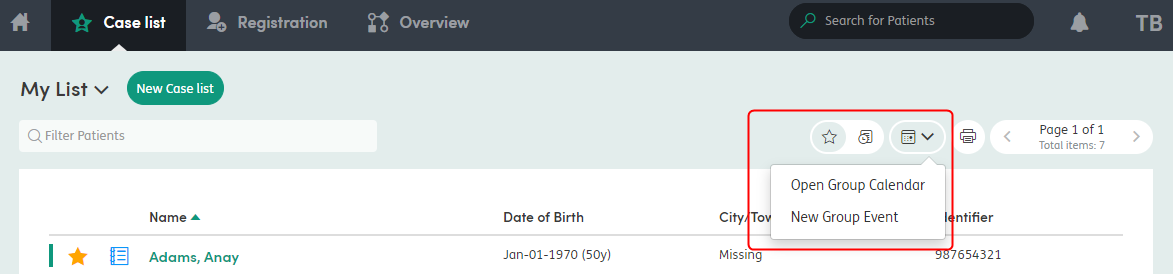
This will open the Create New Group Event pop-up.
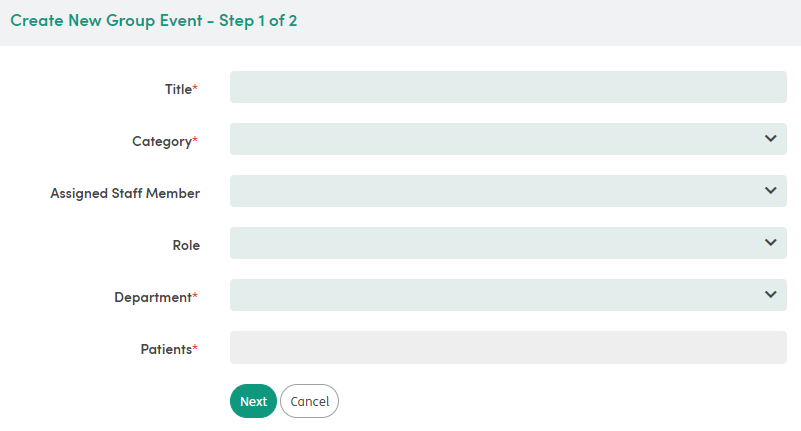
The Create New Group Event – Step 1 of 2 pop-up has several fields you can edit and add information to:
- Title: Can be added and edited.
- Category: Contains a drop-down list of categories for the event. The content of this list is configurable by your administrator.
- Assigned Staff Member: Contains a drop-down list of staff and unregistered people that can be added to the event.
- Role: Contains a drop-down list of staff roles that you can assign to the event.
- Department: Contains a drop-down list of available departments or studies that you can assign to the event.
- Patients: Contains a drop-down list of patients that you can assign to the event. The list of patients will be restricted to only those with open enrollments in the department you select above.
Click the drop-down list to add as many patients as you need.
Patients can be removed by clicking the X next to their name.

Click Next when you have entered all relevant information. The Create New Group Event – Step 2 of 2 pop-up has several fields you can edit and add information to:

- Start date: You can view the selected date and time and edit this if required.
- End date: You can view the selected date and time and edit this if required.
- Type: Select Single or Recurring to schedule the event as a one-off event or an event that will be repeated daily, weekly or monthly. The default selection for a recurring event is for it to occur daily with no end date. You can customize this as required.
- Reminder: Select Yes or No to choose whether this event should have a Reminder. Reminders are useful for important events and for events that need the patient attendance to be recorded. Event information that has a Reminder set is pulled through to the Notifications section, Summary screen, and Dashboard.
- Note: A note can be added with any further details of the event.
Fields with * are mandatory.
Click Add Event when you have entered all relevant information. The Group Calendar and the individual patients’ Calendars will be updated with the new event. The same calendar rules apply.
Events in the future are purple:

Events in the past are grey:
