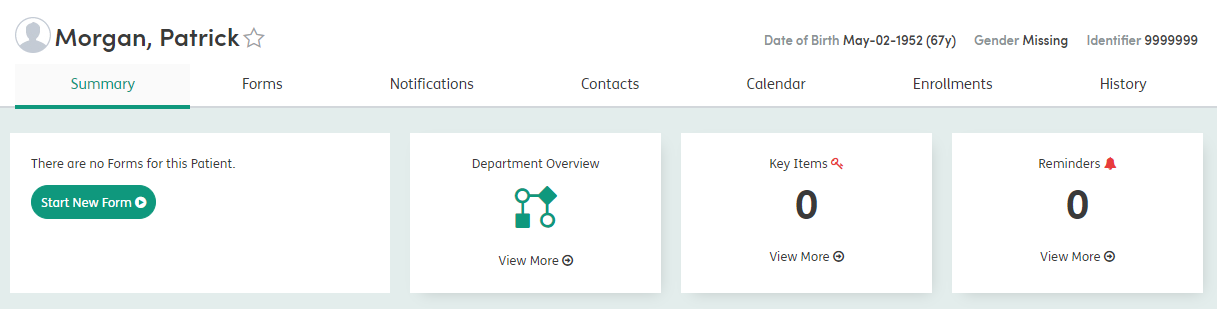Registration
New patients must be added to Atmoforms before they can be enrolled with a department, or before Forms can be added to their patient record.
New patients can be added using the Registration menu at the top of the main screen.

The Registration screen will open, where basic personal details of the patient can be added (such as name, date of birth, current address, contact details etc).
Questions marked with * indicate a mandatory field which must be completed in order for the patient to be registered.
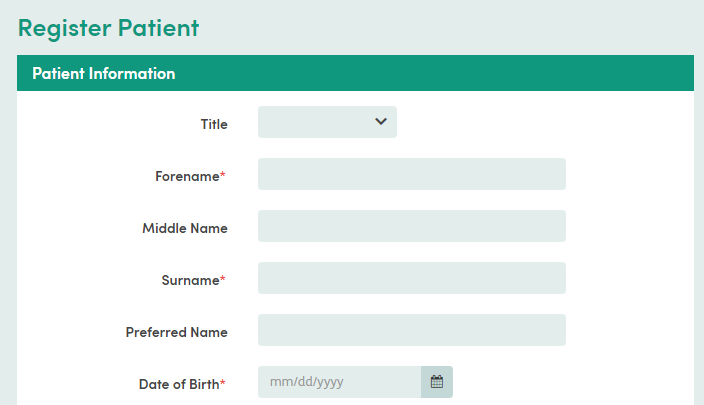
As you complete the registration form, Atmoforms will search the database for existing patients who match the information entered. Any matching results will be displayed on the right of the screen under the title Existing Patients. This is to lower the chances of patients being registered more than once and being duplicated in the system.
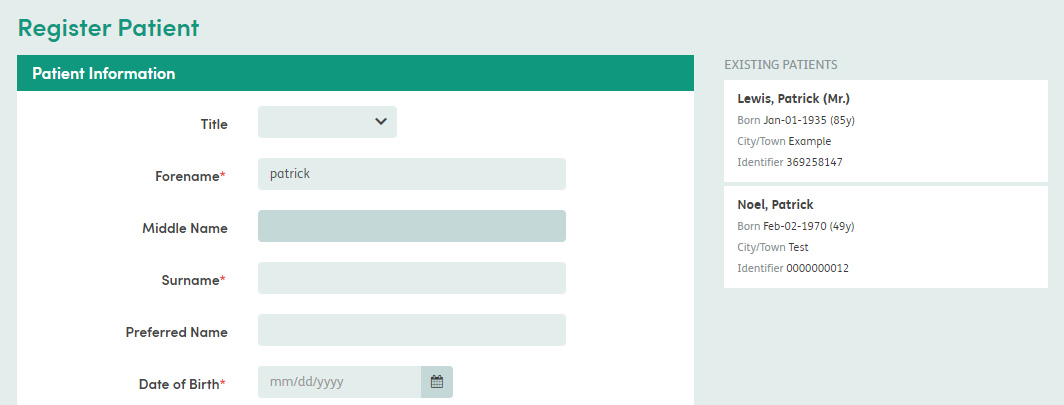
To view the record of the existing patient instead of registering a new patient, click on the box and you will be taken to the patient’s summary screen where you can add them to My List.
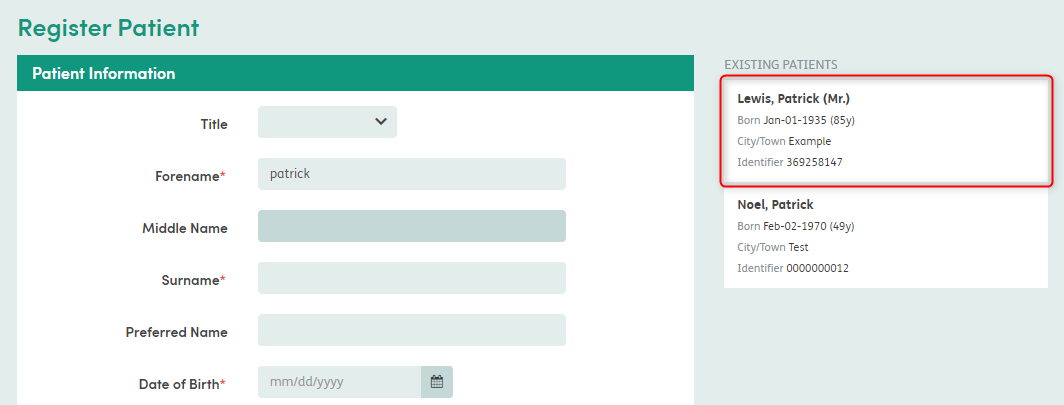
If you wish to continue registering a new patient, complete the fields and click Register at the bottom of the screen.
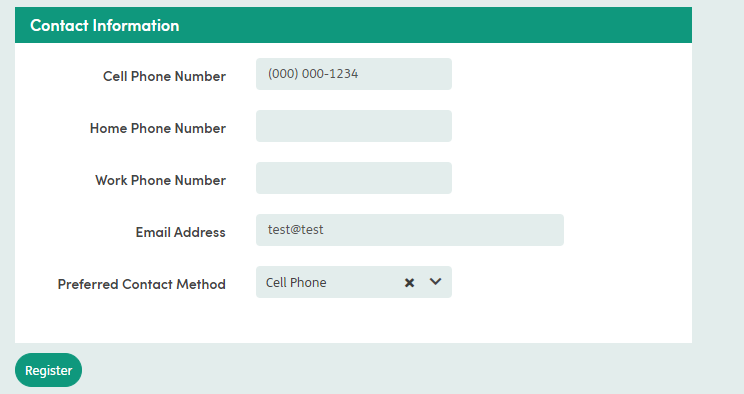
You will be taken to the new patient’s summary screen where you can continue to enter information as needed.