Overview
The Overview section can be accessed by clicking the Overview menu item at the top of the screen.
This section shows an interactive overview of Department/Registry Events, so you can easily view the status of an Event for all patients.
In the example below; Clinical Study A has been chosen as the department entity. Clinical Study A involves several events e.g. Patient Enrollment, Stage 1, Stage 2 and End Stage.
The first event Enrollment requires several forms to be completed e.g. Contact Record (General), Enrollment and History and Physical.
After the Enrollment event a series of Follow Up forms should be completed as part of the Stage 1 event.
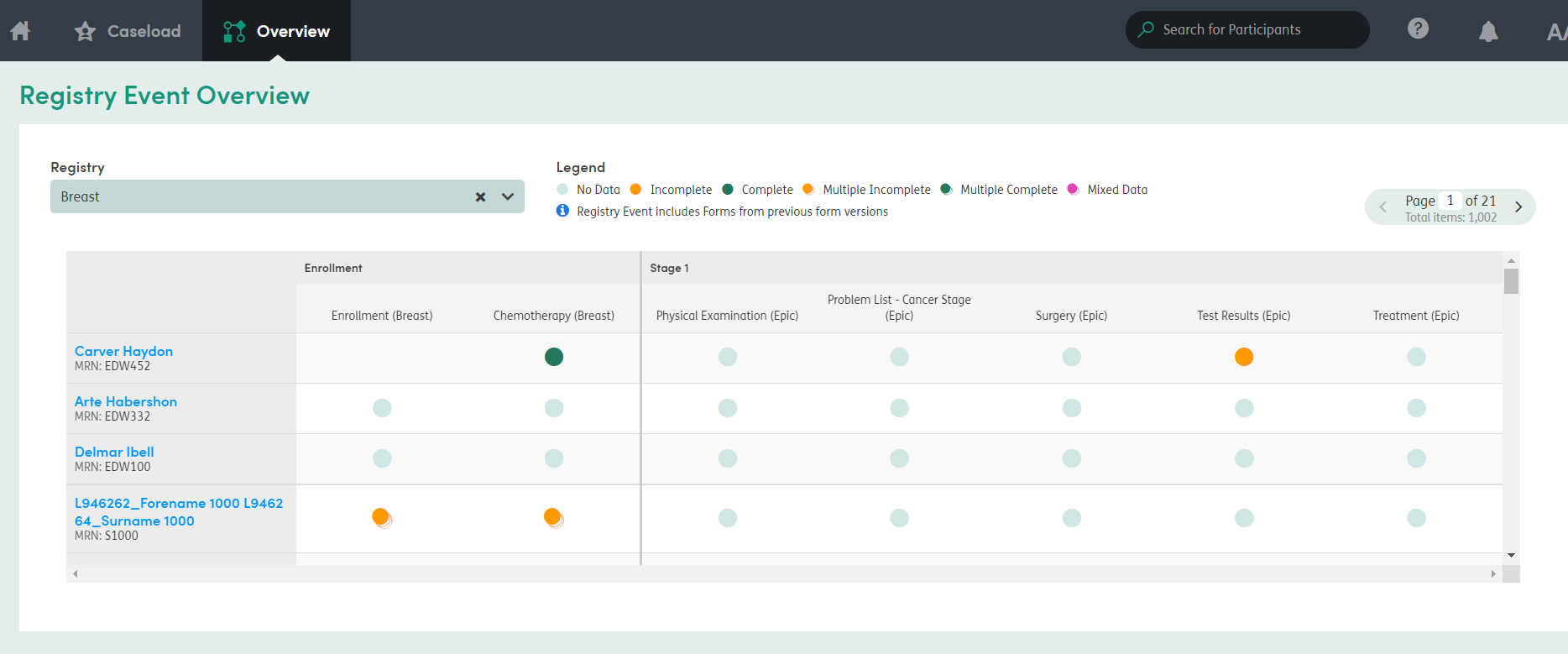
Click on the patient’s name to be taken to their Summary screen, or click on the circle to view a pop-up of the data, and then click on the form stage to be taken to that form.
-
1

This will display if the form definition is assigned to the Form Group associated to the Department Event but there is not a form instance with the Department Event associated.
-
2
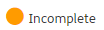
This will display if there is a single instance of the form definition with the Department Event assigned and the Workflow Stage set to Stage One (Incomplete).
-
3
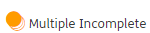
This will display if there are multiple form instances of the form definition with the Department Event assigned and all form instances have a Workflow Stage set to Stage One (Incomplete).
-
4

This will display if there is a single form instance of the form definition with the Department Event assigned and the Workflow Stage set to Stage Two (Completed – Awaiting Approval) or Stage Three (Completed & Approved).
-
5
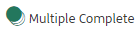
This will display if there are multiple form instances of the form definition with the Department Event assigned and all form instances have a Workflow Stage set to Stage Two (Completed – Awaiting Approval) or Stage Three (Completed & Approved).
-
6

This will display if there are multiple form instances of the form definition with the Department Event assigned and the form instances have differing Workflow Stages.