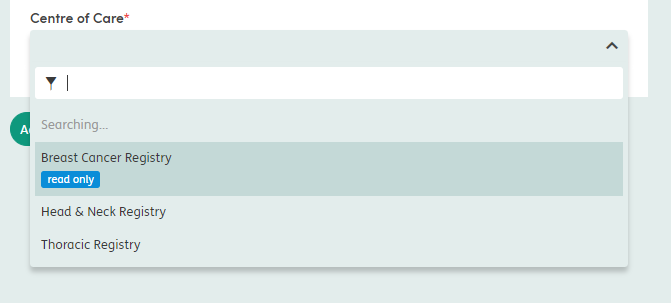Viewing Enrollment Details
You can click on the Department name from the Enrollment tab or on the patient Summary tab to see further details.

The Enrollment Details screen will give you an overview of Forms and Contacts record against the particular patient enrollment selected.
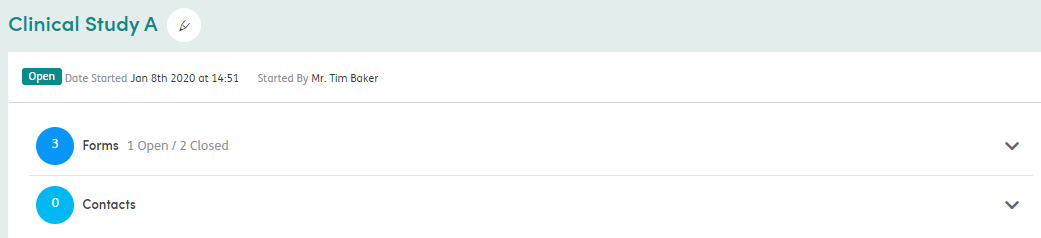
You can click on the downward arrows on the right-hand side to see more details about the forms and contacts associated with the Enrollment.
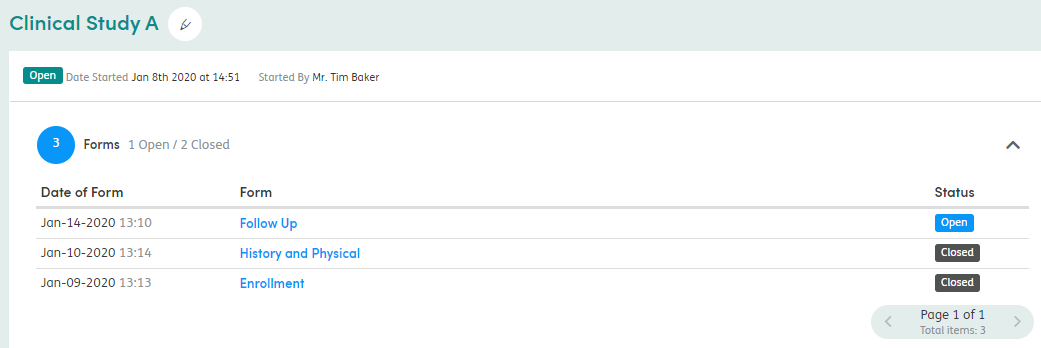
You can see the forms associated with the Enrollment and their current status. They are listed in groups of five.
Use the pager arrows to scroll through the list. Click on the title and this will take you to the form.
Click on the form name to be taken to the form, alternatively to minimize the list view simply click on the arrow again.
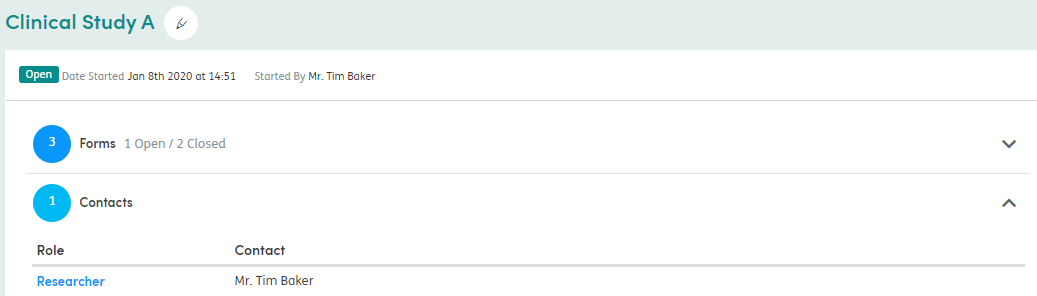
You can also see the Professional Contacts associated with the Enrollment, their Role and Contact Name. They are listed in groups of five. Use the pager arrows to scroll through the list. Click on the Role name and this will take you to the Contact details.
If a user only has read only access to an Enrollment, the banner will be shown when viewing it in the Enrollment tab
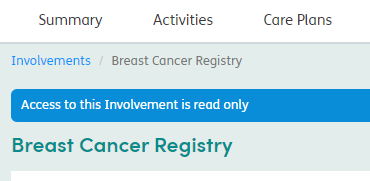
When selecting a Registry/ Centre of Care Worklist, a label will indicate which Enrollments the user has Read Only access to.