Enrollments
A patient must have an open Enrollment before any forms can be completed. If there are no open Enrollments assigned to the patient, the line to the left of their name will appear gray instead of green.
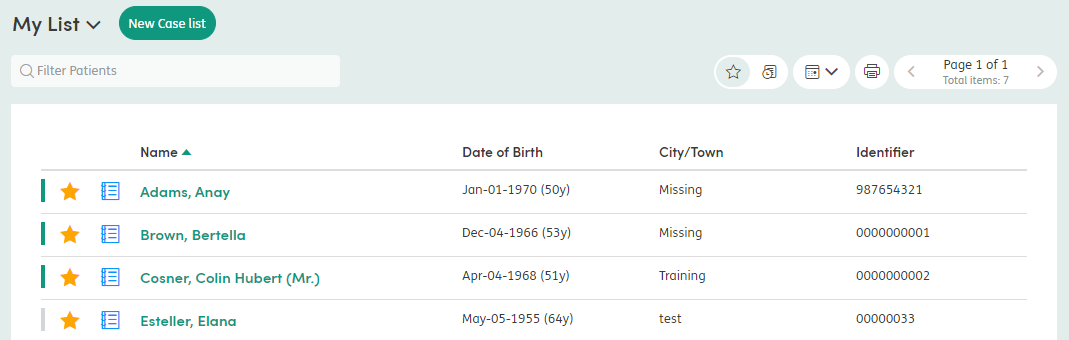
To manage a patient’s Enrollments, select the patient and click on the Enrollments tab in the top menu.

All open Enrollments are displayed in the Open Enrollments box on the Summary screen. You can click Open Enrollments or View More on the Summary screen to be taken to the Enrollments tab, or click Start New Enrollment to be taken straight to the New Enrollment page.
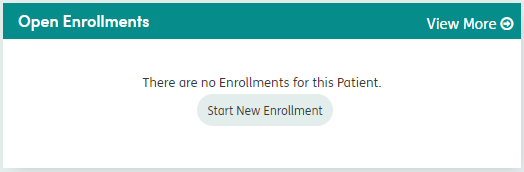

The key features on the enrollment tab include:
Start New Enrollment: Where new Enrollments can be added.
Current/Historical Toggle: You can toggle the buttons in the top right to switch between Current and Historical Enrollments.
Pager: The list is grouped to show 15 Enrollments at a time. Use the arrows to go through the list.
Department: Click the header and the list will sort alphabetically by Department name.
Start Date: Click the header and the list will sort by Enrollment Start Date.
Status: This shows that all the Enrollments listed are Open or Closed, depending on whether you have toggled between the Current or Historical view.
Department name: Click on the name of the Department to be taken to the Enrollments details screen.