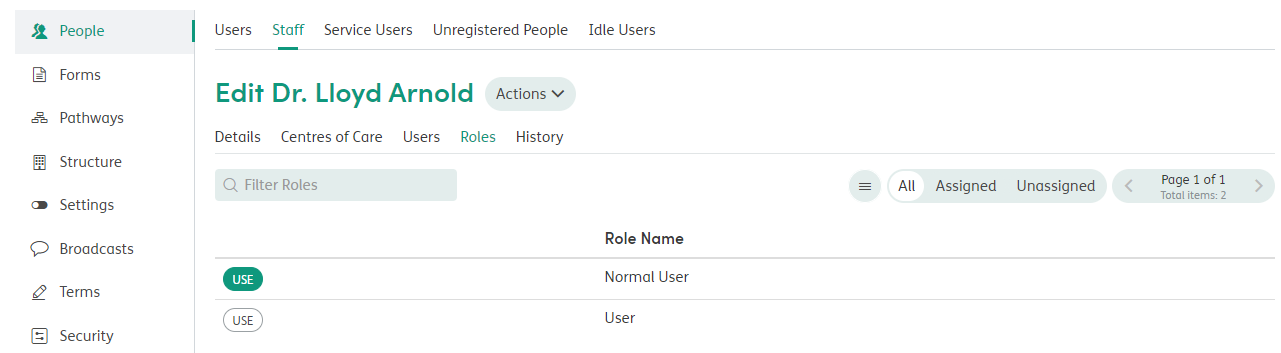Example: View All
To keep previous permissions, set up the following:
Role name: Normal User
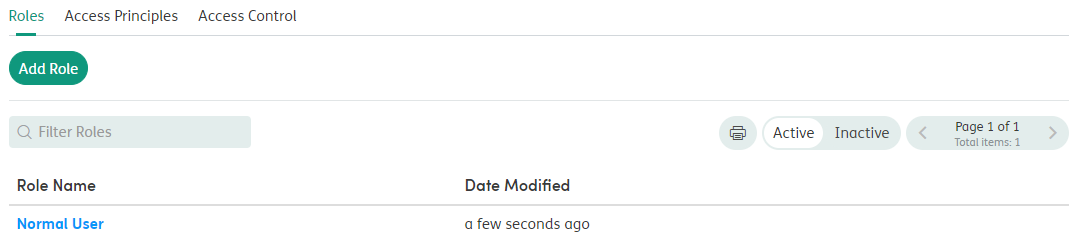
Access Principle title: Normal View of Patient
Description: Staff to have access to patient record as normal with their Enrollment based permissions.

Any Staff with assigned Admin rights will still be able to carry out all their normal admin functions.
Click on the Access Principle name to edit and assign the Role.
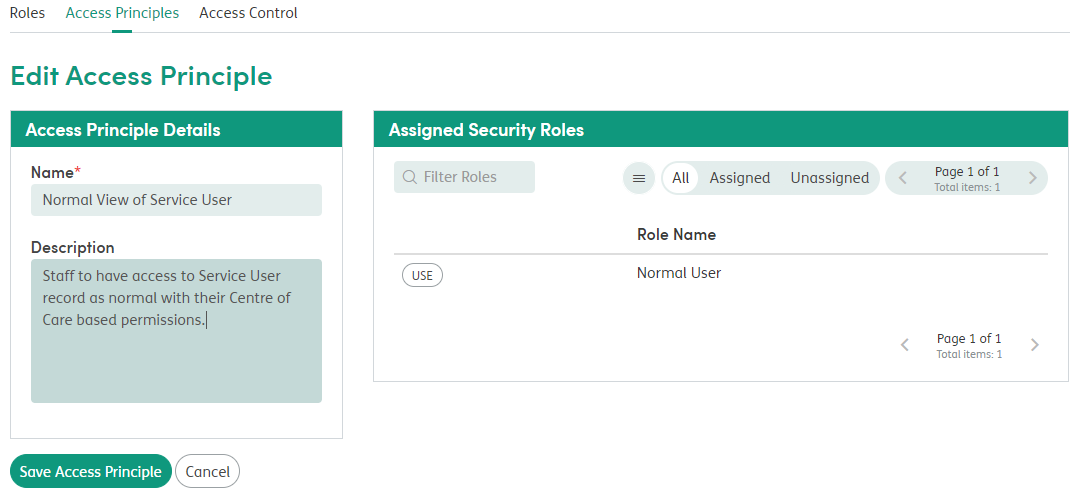
Next, set up the Access Control. You will see the Access Control Tree.
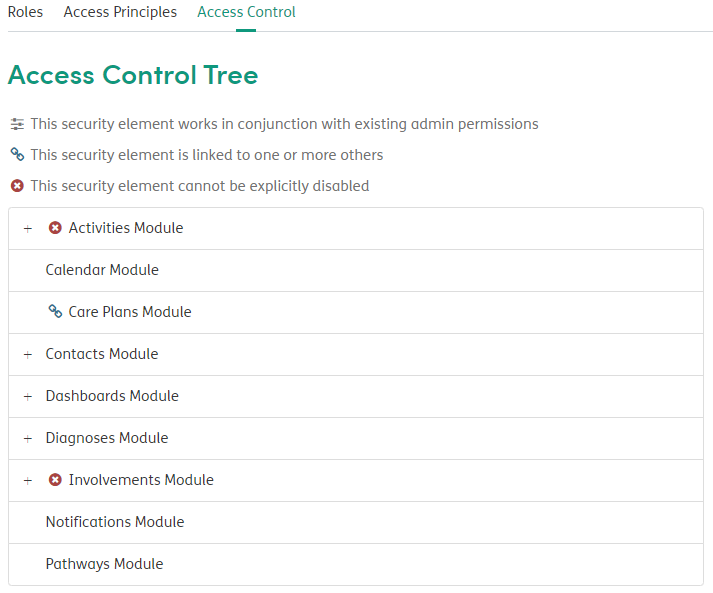
Click the Activities Module row. You will see the option to turn on or off for the specific Normal View of Patient Access Principle. Click to turn on.
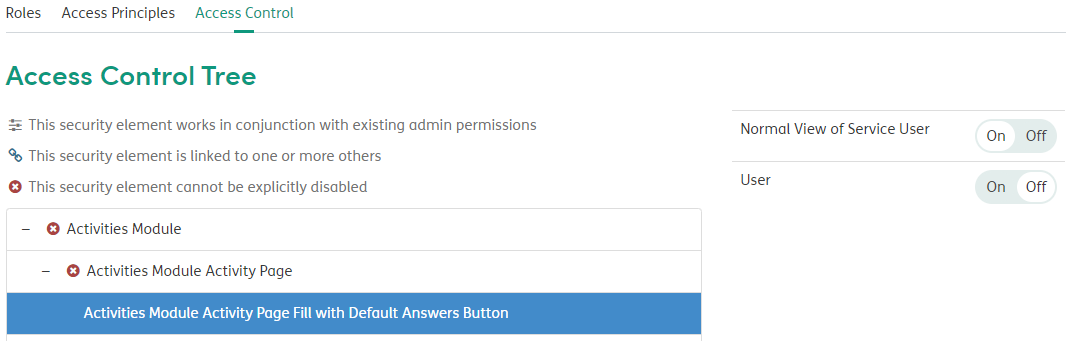
Click on the individual row for each module (Calendar, Care Plans, Contacts, Dashboards, Diagnosis, Enrollments, Notifications and Pathways) and turn them all on.
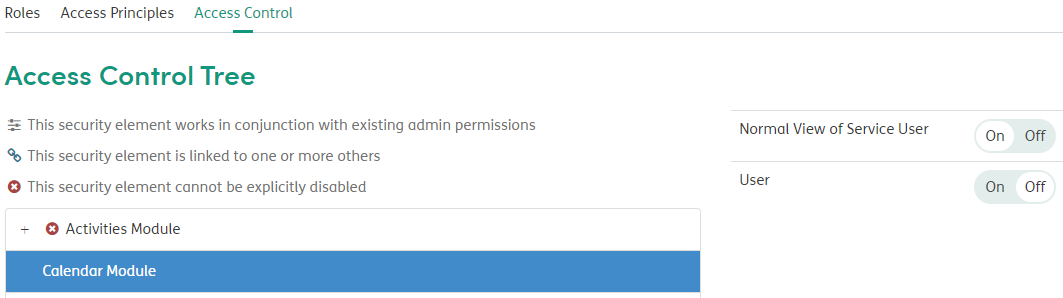
Do not expand the Access Control Tree and turn any other modules on.
You will need to assign all the Staff Members to the Normal User Role. Click the Role name and select the Staff Members tab.
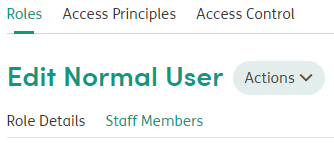
You can then assign all Staff to the Role.
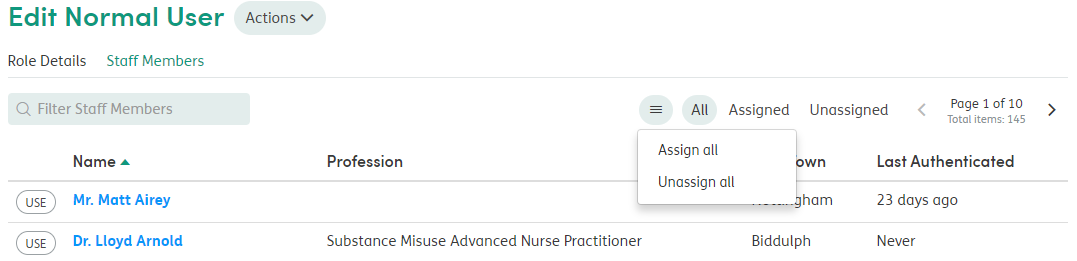
Alternatively, you can individually check and edit Staff Members’ Roles by going to People > Staff menu, clicking on the individual Staff name and selecting the Role tab.