Merge Patients
Patient records can be merged if needed. Duplication can occur if users register the same patient without realizing that the patient is already in Atmoforms. We have taken steps to reduce this happening by showing existing records in the Registration screen that match the completed fields.
There are certain business rules which have to be applied when using the Merge function, found in the Administrative module of Atmoforms. When you attempt to merge Patients you will be notified of any conflicts in the Error Messages.
Rules
Personal Details and Other Personal Details
When using the Merge function, only the Personal Details of the Primary Patient will be used. There will be no merging of the Personal Details data.
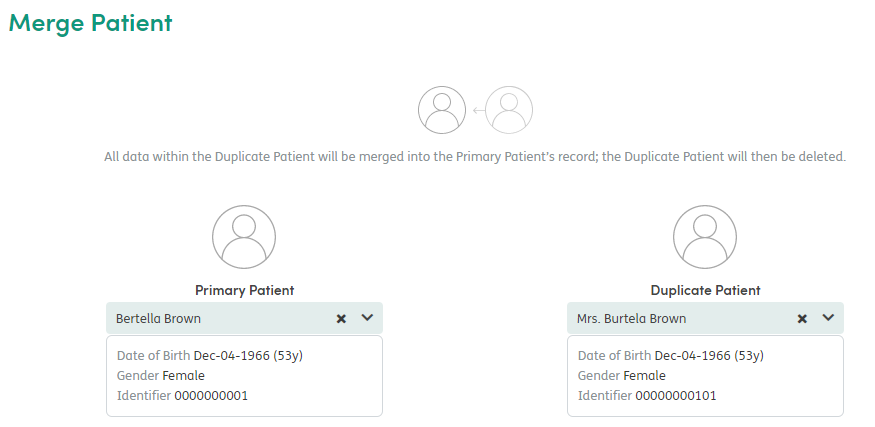
The Patient’s Other Personal Details (OPD) will also merge. The latest edited version is taken as the current OPD for each Enrollment.
Enrollments
Before two records can be merged all Enrollments must be closed.
If there are Enrollments linked to the same Department that overlap between the Patients, those Enrollments will be merged together.
- You are allowed one Enrollment of the same Department opened and closed on the same day. If this separation is followed, then Enrollments will be imported as they are.
- Otherwise, if there is no separation, they will be merged into one Enrollment.
Forms
All Forms must be in a non-edit state for both Patients to allow all forms to be merged. Forms which are currently open for editing will not be merged and will prevent the merge from taking place.
Notifications
Alerts will be recalculated based on the new state of Forms for that Patient. The latest answers (sorted by date of Form) will determine what is and is not an Alert.
Contacts
Contacts will be fully merged.
Calendar
Calendar entries will be fully merged.
History
History will be fully merged.
How to Merge Patients
Go to the Admin page and select the People area.
Click on the Patients tab and then click the Merge Patients button on the top right:

This will open the Merge Patient screen.
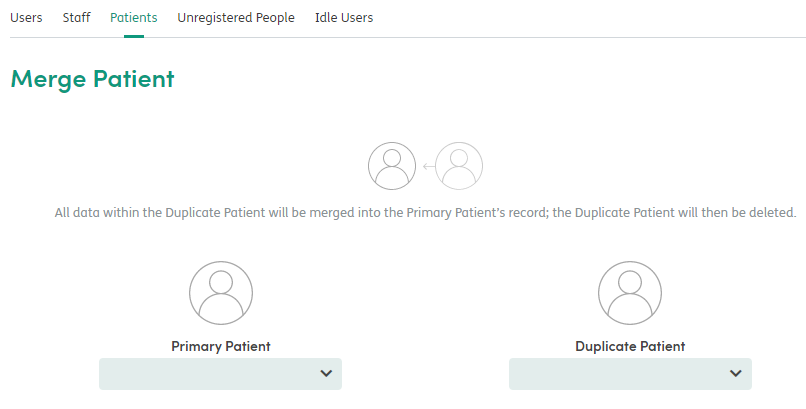
To select the Primary Patient, scroll through the list of Patients or start typing the Primary Patient’s name and the results will filter as you type. Once you have found the patient, click on the name of the Patient:
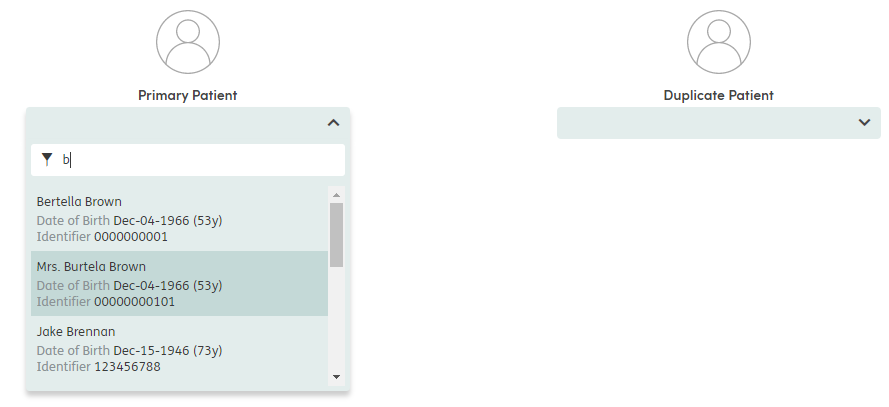
Select the Duplicate Patient in the same way.
If the system identifies that you have chosen the same record for Primary Patient and Duplicate Patient, an error will be displayed preventing you from merging the records.
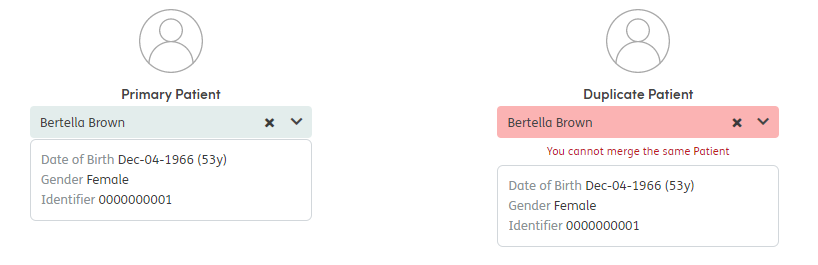
If there are any conflicts at this stage, you will be informed so you can go through both records to ensure they can be merged without any loss of data:
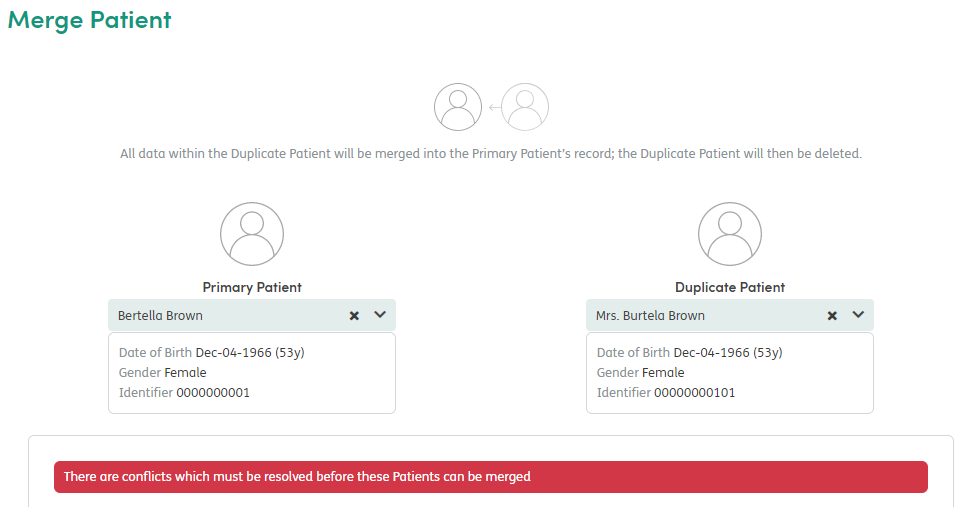
Scroll down the screen to see the information about the merge conflicts. Conflicts highlighted in red will prevent you merging the records. For these conflicts, action is needed in order for the merge to take place; for example, finishing Forms or ending Enrollments.
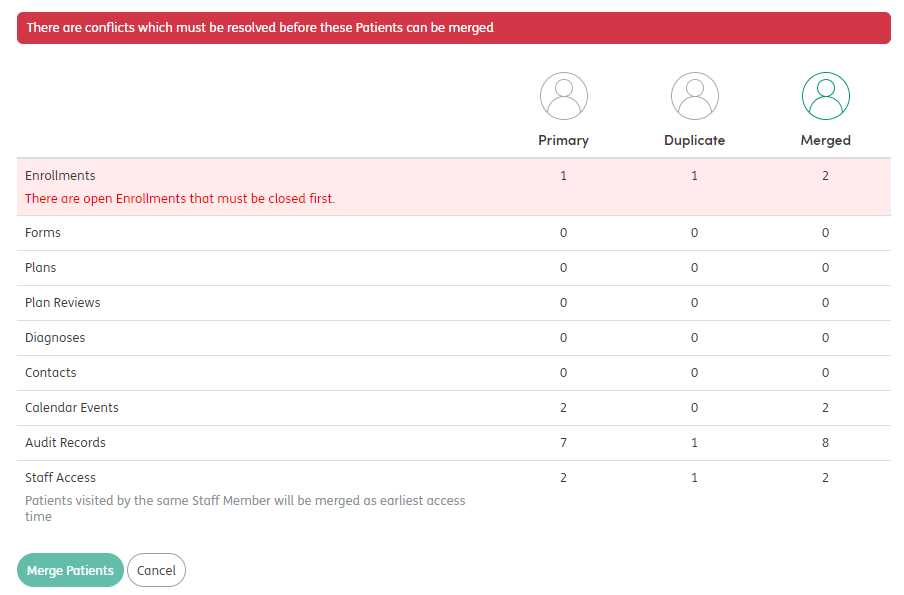
In the example above, there are open Enrollments that must be closed. Take the time to go through both the Primary Patient and the Duplicate Patient records to ensure these are closed:
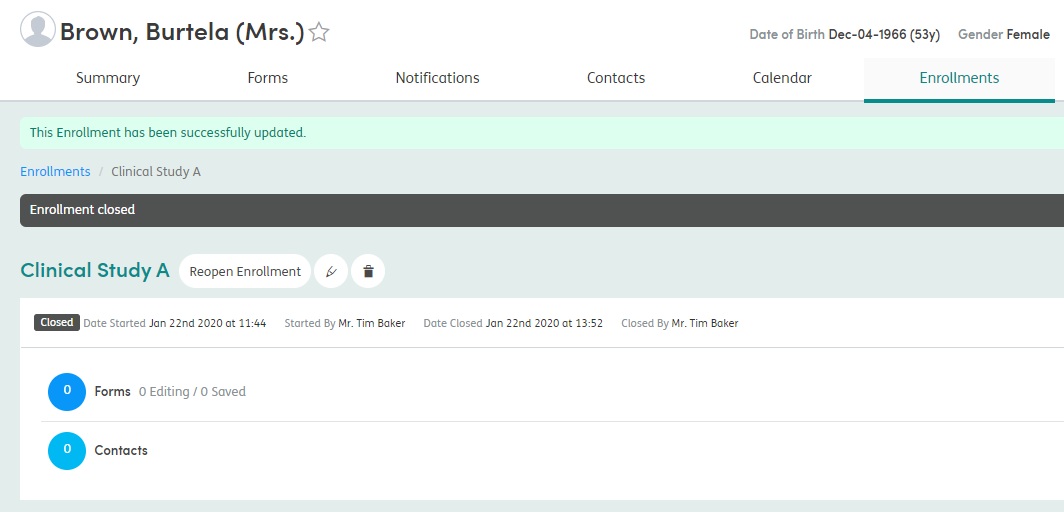
If there are no merge conflicts, or once all the conflicts have been resolved, you can complete the merge. Click Merge Patients at the bottom of the screen once you are happy that the information is correct:
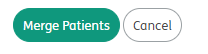
A pop-up box will show to ask you if you are sure that you want to merge the Patients. Confirm by selecting Merge Patients or Cancel if necessary.
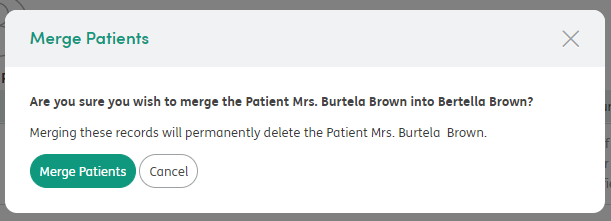
Merging could take time depending on the amount of information in the Primary and Duplicate Patient records.
Once the merge has been completed, it will return you to the People > Patients tab and a message will show confirming that the merge has been successful.

Audit History
The Audit History will show that the Duplicate Patient has been removed and the Patient records have been merged.

Merge Conflicts and Messages
There may be merge conflicts or side effects that result from merging Patient records. These are listed below.
Merge Conflicts
Merge Conflicts require action. The merge process cannot happen until resolved. Example conflicts:
Enrollments
- There are open Enrollments that must be closed first.
Forms
- There are open Forms that must be closed or deleted.
Side Effect Messages
Side effect messages are for your information, detailing what will happen when the Patients are merged. Example messages:
Notifications
- Any pinned Alerts will be unpinned after the merge.
Contacts
- Both Patients have the same Contact, the duplicate Contact for the Duplicate Patient will be removed.
- All Contacts for the Duplicate Patient will be unpinned during the merge.