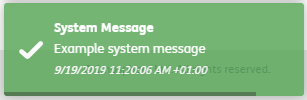Broadcasts
Learn how to create:
Broadcast messages
Broadcast Messages are shown on the login screen of Atmoforms. They can be used to inform staff of any planned downtime of the system and any changes or added features in a new version of Atmoforms.
The ability to create, edit and view Broadcast Messages is available to Admin Users under the Broadcasts area.
Note: These settings will be applied to the whole Atmoforms site, across the organization.
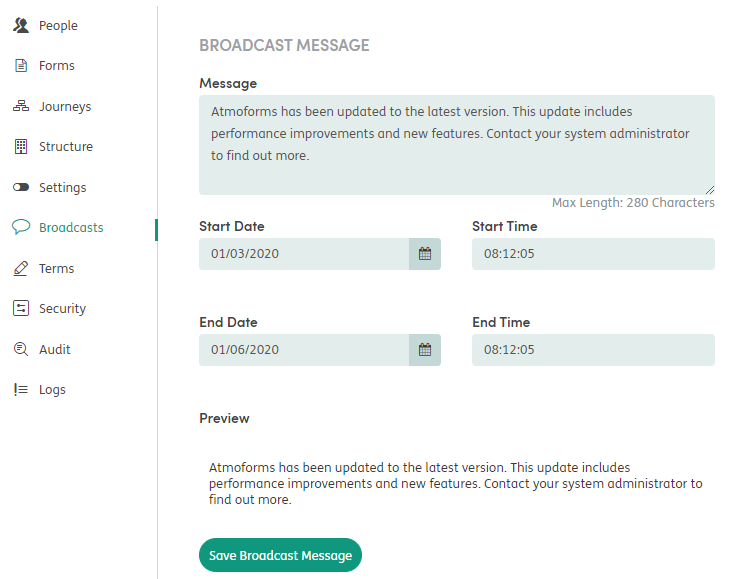
As you type, the Broadcast Message will show in the preview below. If the Broadcast Message is more than 280 characters in length, users will have to click more to see the full message.
You can select a start date/time and end date/time for the Broadcast Message. If you leave the start date/time and end date/time blank, users will see the Broadcast Message at the top of the login screen as soon as it has been saved.
Admin can view the History of Broadcast Messages in the right sidebar. If you no longer need the Broadcast Message, delete the text and click Save Broadcast Message at the bottom of the screen.
System messages
System messages are notifications that pop up in the bottom right of a logged-in user’s screen when using Atmoforms, and in the System Notifications panel on the Dashboard.
The ability to create and send System Messages is available to Admin Users under the Broadcasts area.
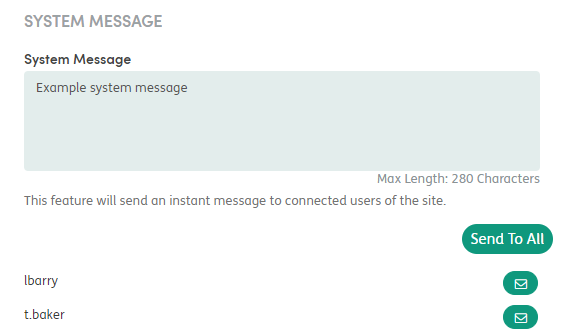
Enter the message and then choose to Send To All connected users, or only to selected users by clicking the envelope to the right of their username.
The message will immediately appear for 10 seconds as a pop-up on the bottom right of the user’s Atmoforms screen, as well as in the System Notifications panel on the Dashboard.