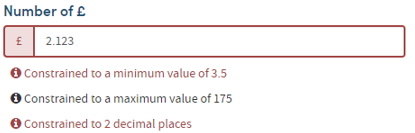New Features in Builder v2.20
Form Preview
The Form Preview is a new feature of the form designer to allow the testing of forms within Builder, enabling users to ensure their forms are configured correctly before publishing. If changes to the form design are necessary, the user can easily go back to the designer, make their changes, and return to the preview to instantly see the difference.
The preview can be accessed by clicking the new Preview tab when viewing or editing a form.
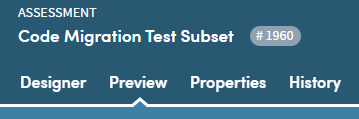
The feature is available to all form types with the exception of Large Data forms, which are not supported at this time.
At the top of the tab is a message explaining the purpose of the preview feature, advising the user that any data they enter will not be stored, and instructing them to not enter any personally identifiable data:

Below this message is the form itself, in a layout which is consistent with how the form would appear in your Imosphere data entry solution.
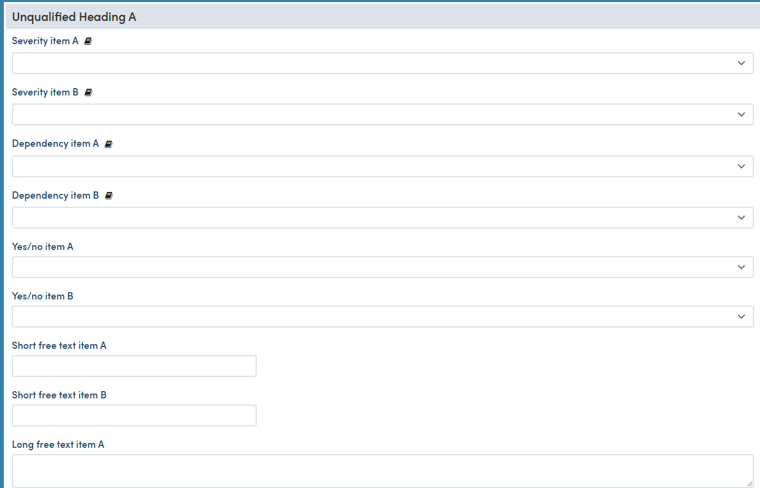
On the right hand side is the Navigator, showing all of the top-level headings on the form, and the Settings tab which allows certain form level settings to be configured (currently just date reference variables used in calculations).
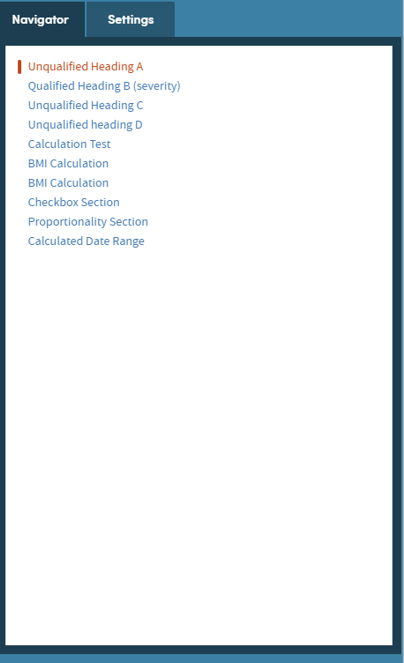
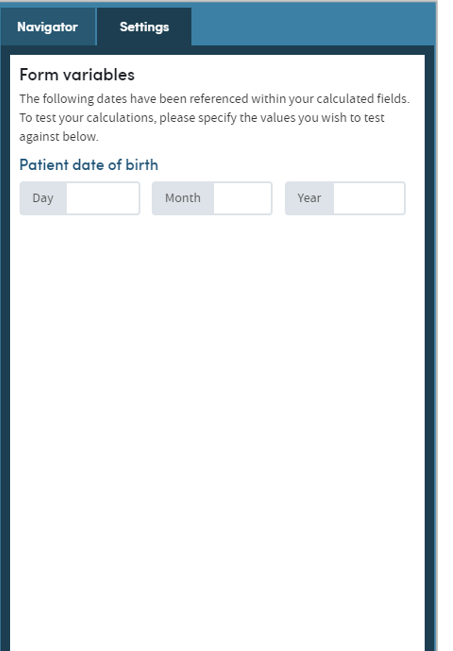
The preview supports the testing of:
- Form layout
- Calculations
- Autofill / auto-complete
- Answer constraints
List type questions will display in the preview with an auto-generated set of options:
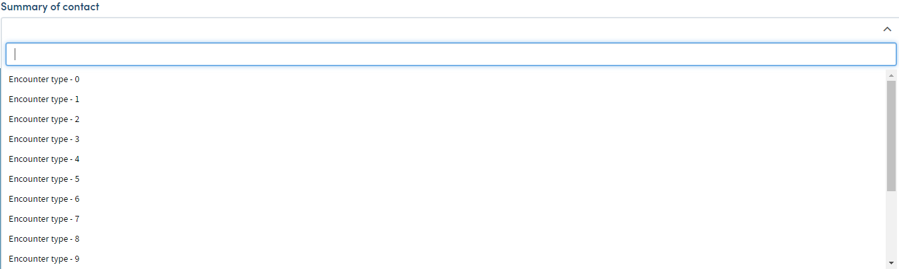
Form Layout
Subheaders/nested questions
Subheaders /nested questions are not shown in your Imosphere data entry solution in the same way as they appear in the form designer, instead appearing in a flatter hierarchy. This can be seen in the form preview, which may influence how the users chooses to design their form.
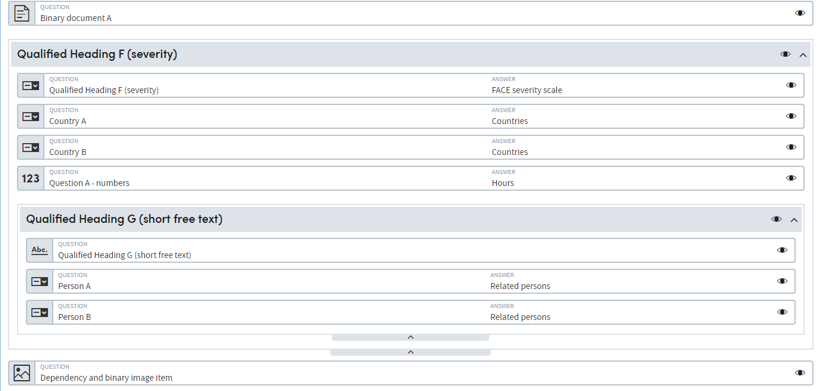
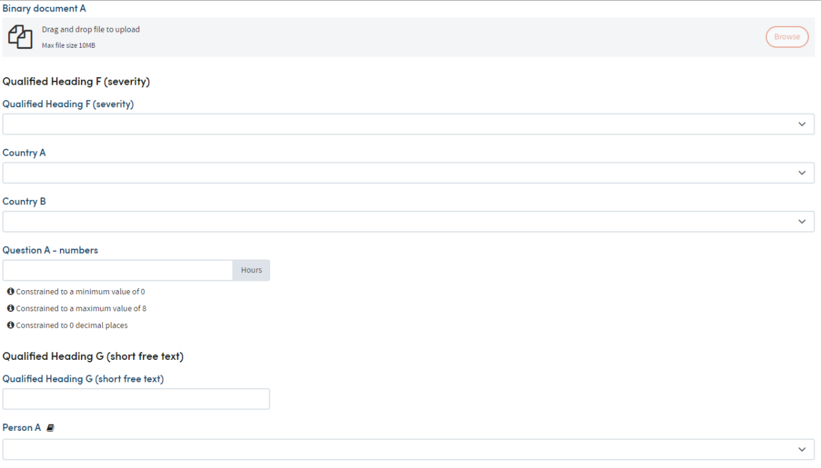
Checkboxes
When checkboxes are nested under a heading, they are shown two per row in your Imosphere data entry solution. This can be seen in the form preview.

Calculations
Logic in calculations can be tested in the form preview.
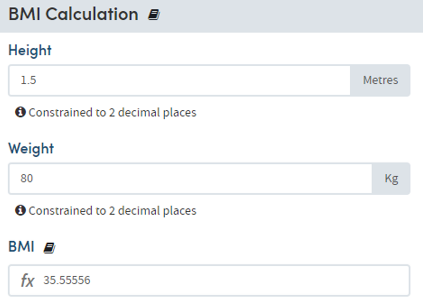
With the exception of organisations set up for form creation for Atmoforms, the preview will not require answers to all numeric/enumeration questions used by a calculation in order to evaluate.
Date range calculations can also be tested:
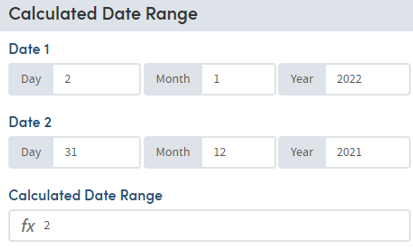
As well as calculations with a drop-down list output mapping:
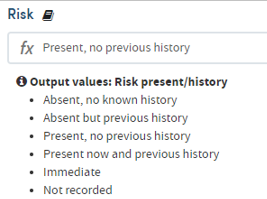
Autofill
Autofill behaviour can be tested directly in the form preview, allowing for less time-consuming configuration:
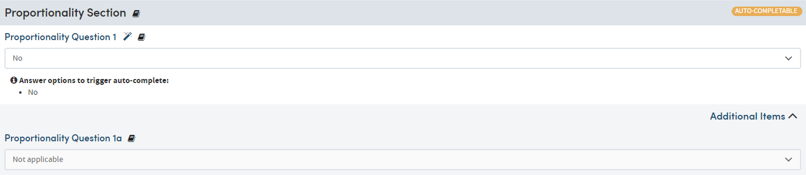
When a trigger option is selected, the autofillable questions will autofill as expected and the fields will be disabled. Changing the trigger question to a non-trigger answer option will re-enable the autofilled fields.
Improvements to form design
In order to help facilitate the preview’s support for autofillable sections, the form designer settings and validation for these sections has been improved, such as how to choose whether a question is autofillable and, if so, which answer option to autofill with.
Answer Constraints
Constraints set on numeric, date, or text answers will show in the form preview UI and highlight red when the entered value does not conform to the constraint: