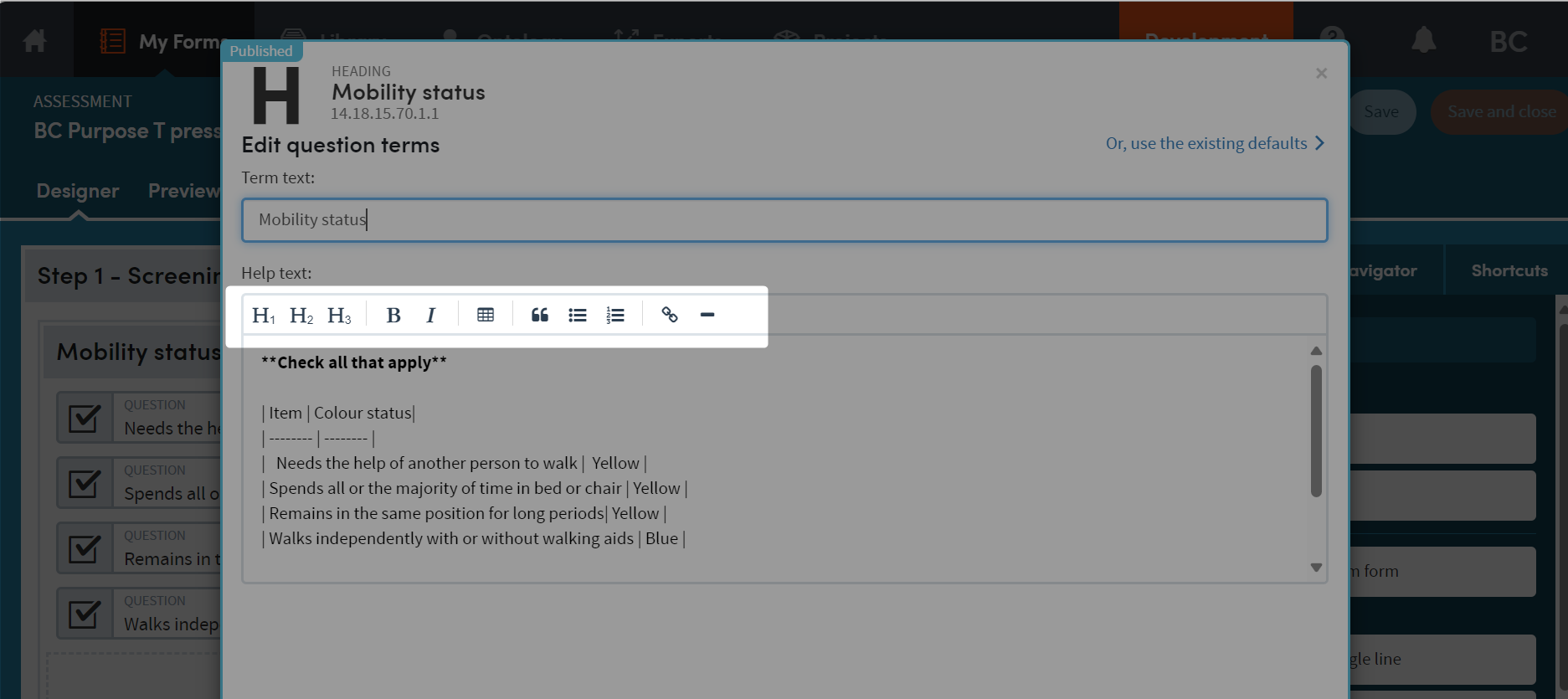Changing Question Terms
After selecting a question, you have the option of changing the term text or help text for the question.
This is useful when there is an existing question with the same meaning, but with slightly different wording. This means you can still report on both questions as if they were the same, as the background code will remain the same.
To change the term text when adding or editing a question, click Change terms in the right-hand panel after selecting your question.
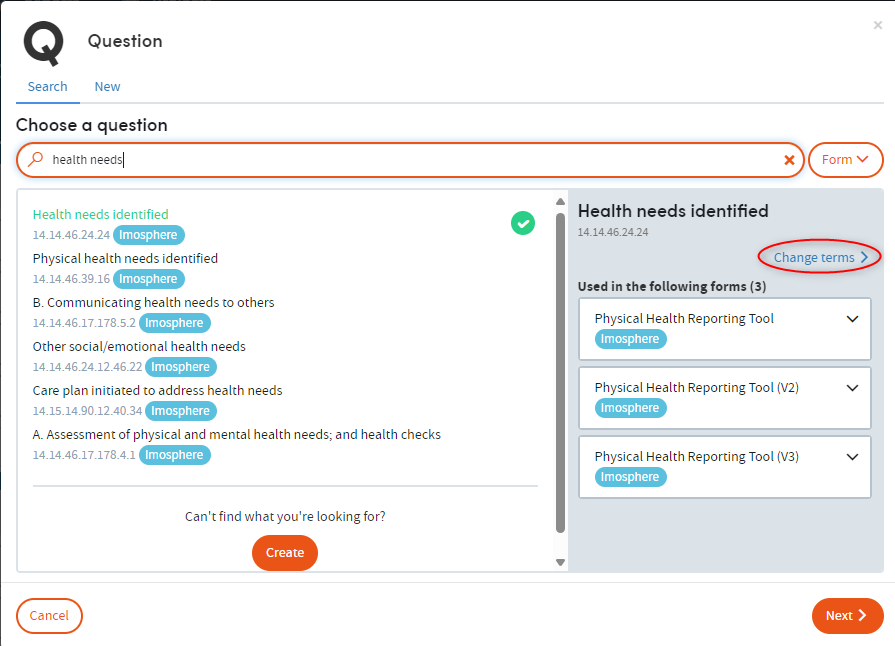
Use this screen to alter the question term text or help text. If you want the changes to apply to any future instances of this question, check Make these terms the default for this question. This won’t affect existing forms, only future forms.
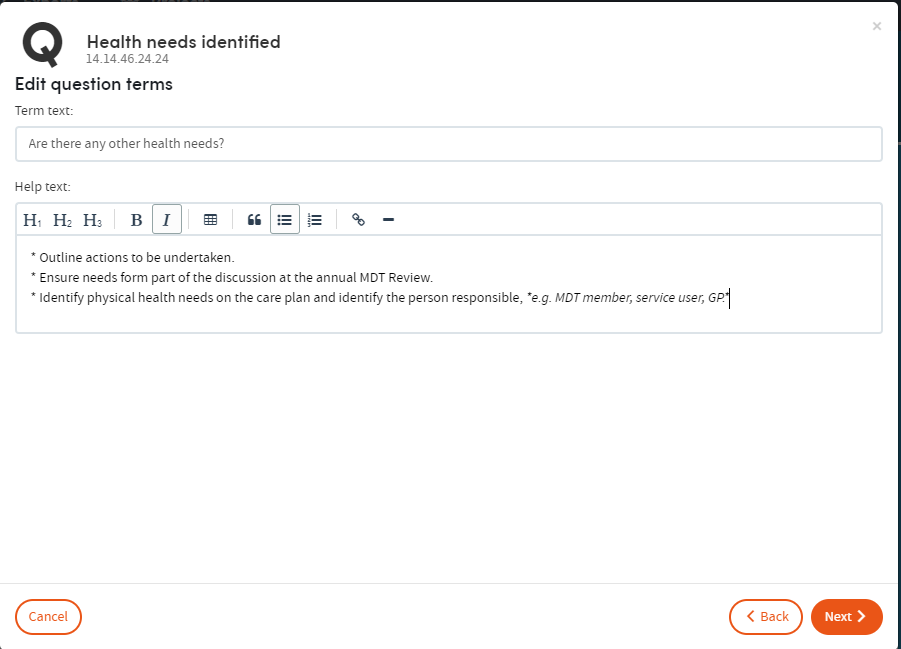
Adding guidance notes/help text
When designing a form, it may be beneficial to include guidance notes/help text for assessors to aid them when scoring the activity. This can be added to the ‘help text’ box beneath the question term text. If there is a large amount of guidance text, it may be best to format this using the formatting toolbox. Headings, bold, italics, lists and tables can be used to present the information in an effective way.