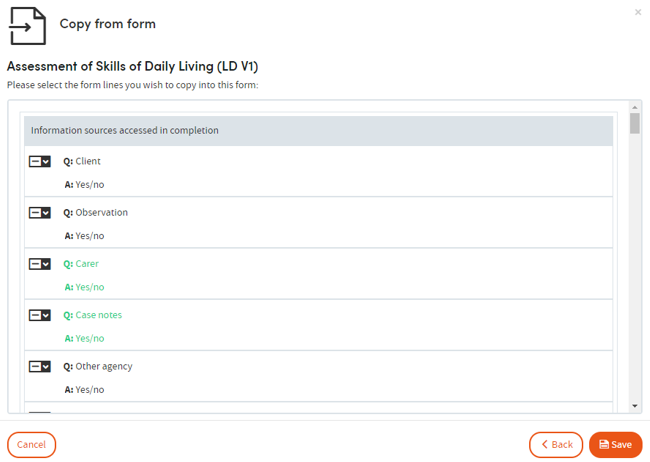Copy From Form
Use this feature to copy individual questions or entire sections from existing forms. This is useful when needing to add a new section to multiple forms.
When creating/editing a form, drag the Copy from form box into your form from the Toolbox.

Use the search bar in the pop-up window to search for the form you want to copy fields from. You can search by name or by Form ID.
The search results will also show version numbers and when the form was created.
Select a form and click Form lines to select questions.
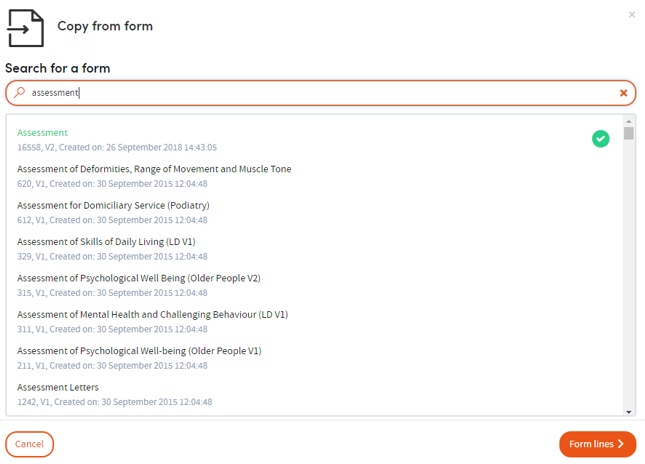
From the following screen you can view all questions and associated answers within the chosen form.
Select multiple individual lines or click a header section to select all questions within that section. Any selected questions will be highlighted in green.
After selecting questions, click Save to add the questions to your form. All null options and line options from the chosen questions will be included as well.