Creating an Export
The first step to putting forms into your Imosphere data entry solution is to create an Export Package containing your chosen form or form set.
Navigate to the Exports tab from the navigation bar. All exports created within your organization will be listed here.
Exports can be created and managed in any way that works for your organization. You may prefer to have an export per user for your organization, to create exports for certain form groups, or to just have one export with your organisation’s full form package.
New Export

If no export packages exist or a new one needs to be created, click Create New.
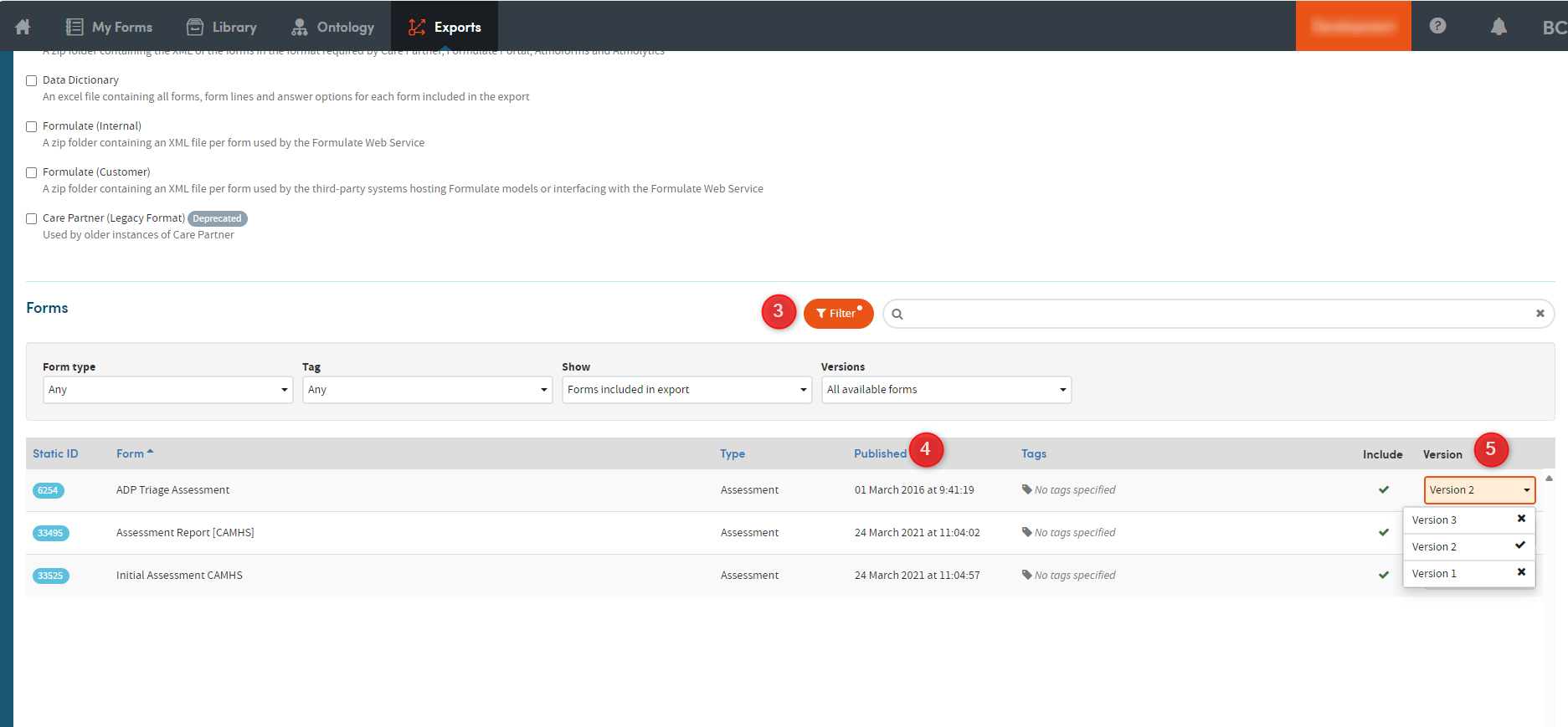
-
1
Add a name to the export package. This is a mandatory field
-
2
Add a description to the export package. This is a mandatory field
-
3
Select which format the export should be in. The ‘Format’ wording may change depending on local configuration. Choose Excel to generate an excel file with details of your form package. This is a mandatory field.
-
4
Use the filter options to find the required forms:
-
Form Type
- Any
- Activity Record
- Assessment
- Coding system
- Contact record
- Other personal details
- Patient registration
- Tag (a list of all configured locally)
-
Show
- All available forms
- Forms included in export
-
Versions
- All available forms
- Forms with newer versions
- Search bar to type in the form name or static ID (if known)
-
-
5
Select the version required for the export.
Existing Export Packages
If an export already exists, click Edit if you want to make any changes to your form package or click Run export to generate the package. You will be prompted if any of your chosen forms have had new versions published since the package was last created/edited.

You will be alerted to the progress of your export package through notifications in the bottom left-hand corner of the screen and the Notifications menu within the navigation bar.
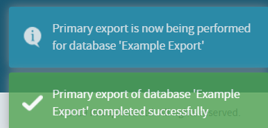
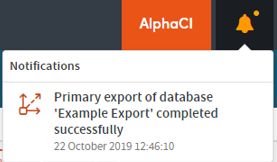
Click View Export once the export has completed successfully. You can view details here around date generated, who the package was generated by, download status and file size.

Click Download to download a zip file of the export. Save the file in your organisation’s agreed file location (if applicable).